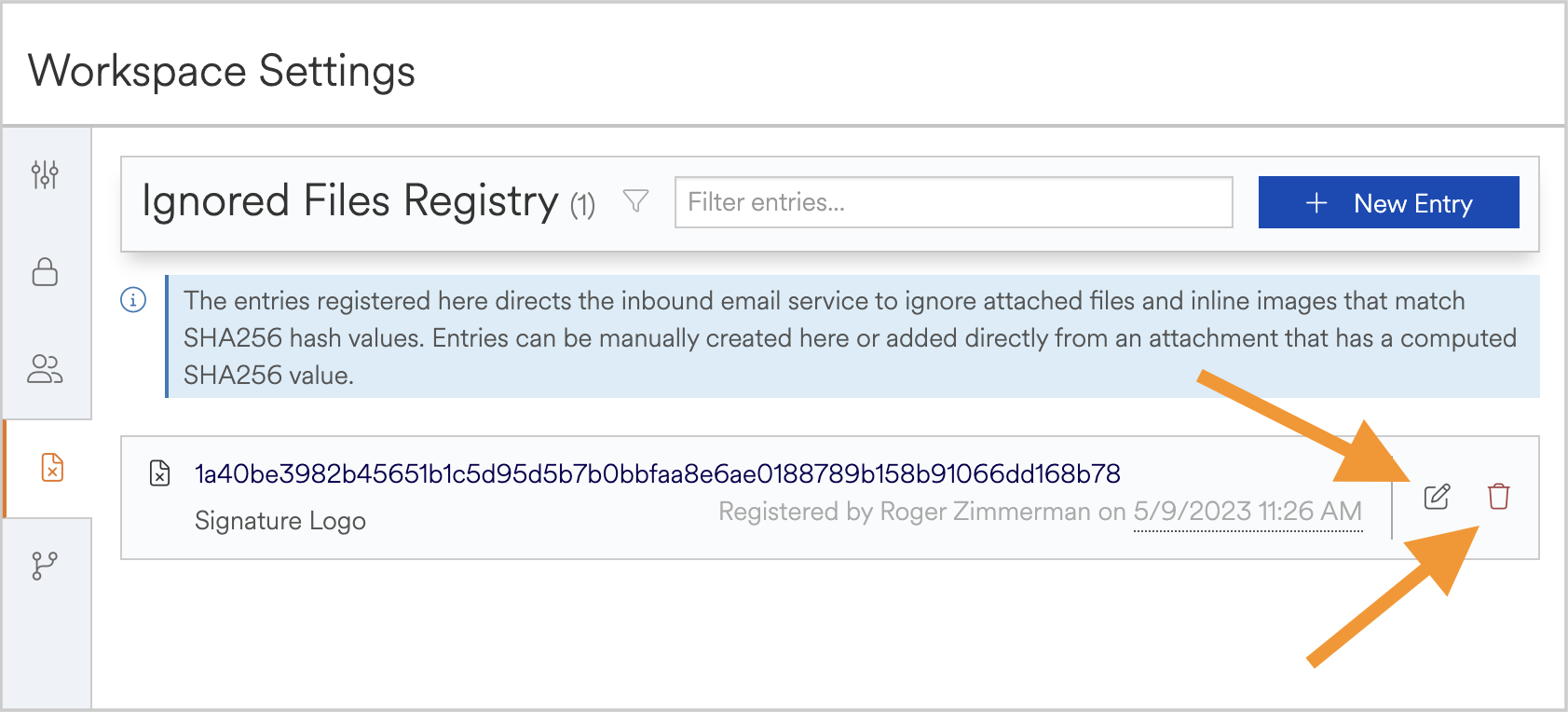Common files downloaded as email attachments (such as signature block images) can be registered and ignored by the system.
Adding Files to the Registry
Files to be ignored can be added to the Ignored Files Registry located in the workspace-level settings.
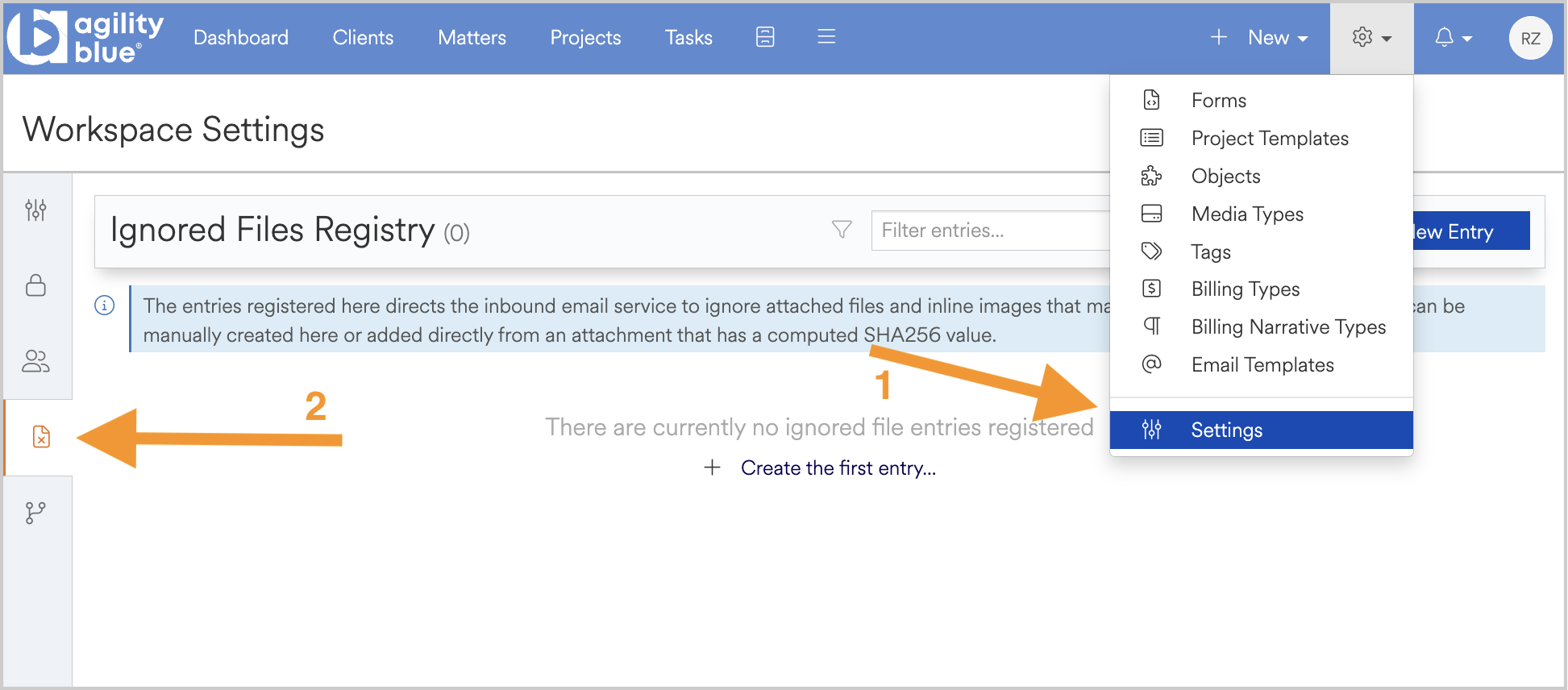
The entries registered here direct the inbound email service to ignore attached files and inline images that match the SHA256 hash values of attached files. Entries can be manually created in the registry or added directly from an attachment in Agility Blue that has a computed SHA256 value. To add an image to the registry, navigate to the workspace attachments grid and click on the context menu next to the attachment you wish to ignore. Select Ignore and the attachment’s SHA256 hash value will be added to the registry.
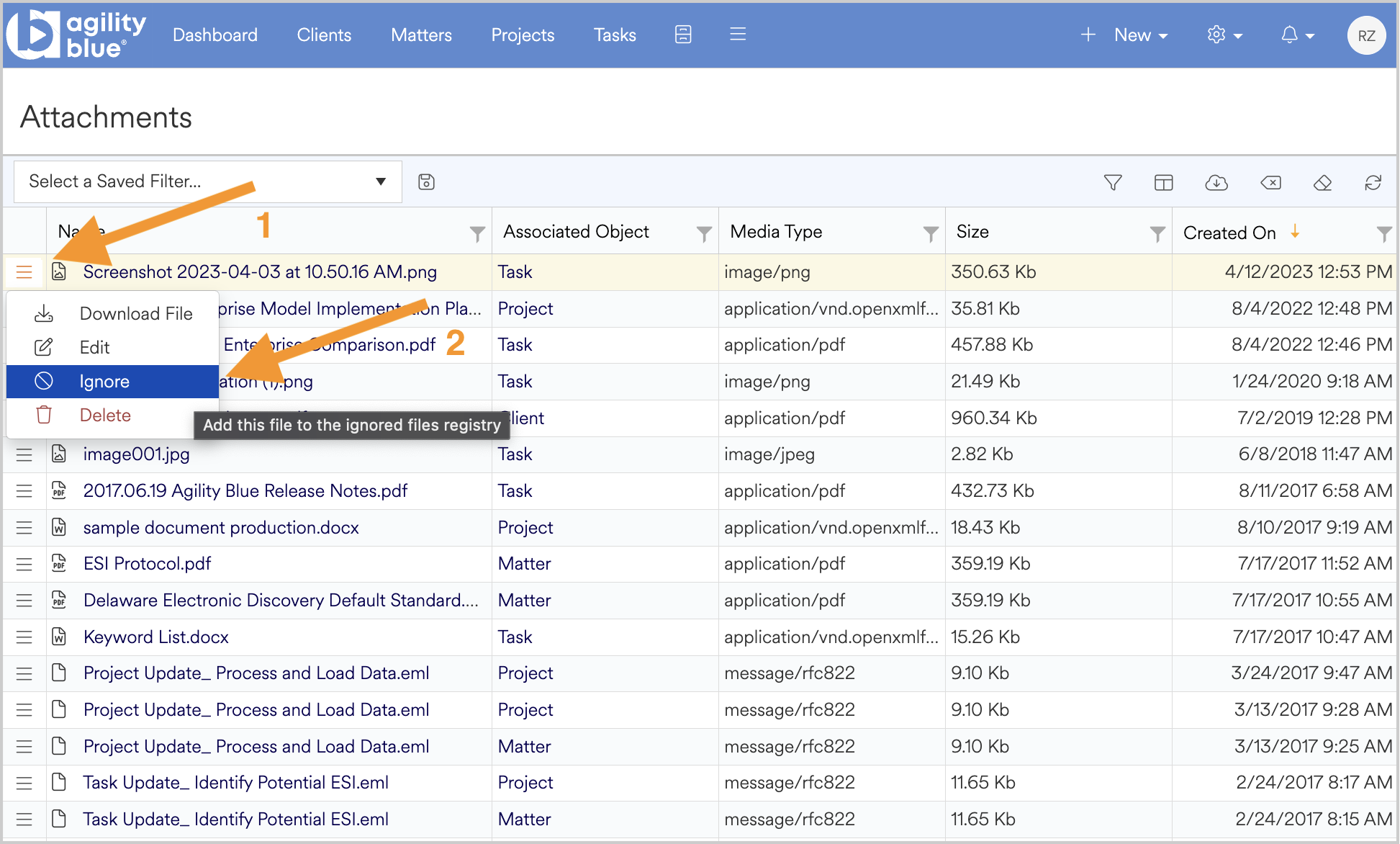
Files can also be added from within a task by selecting the ignore button to the right of an attachment in the body of the task.
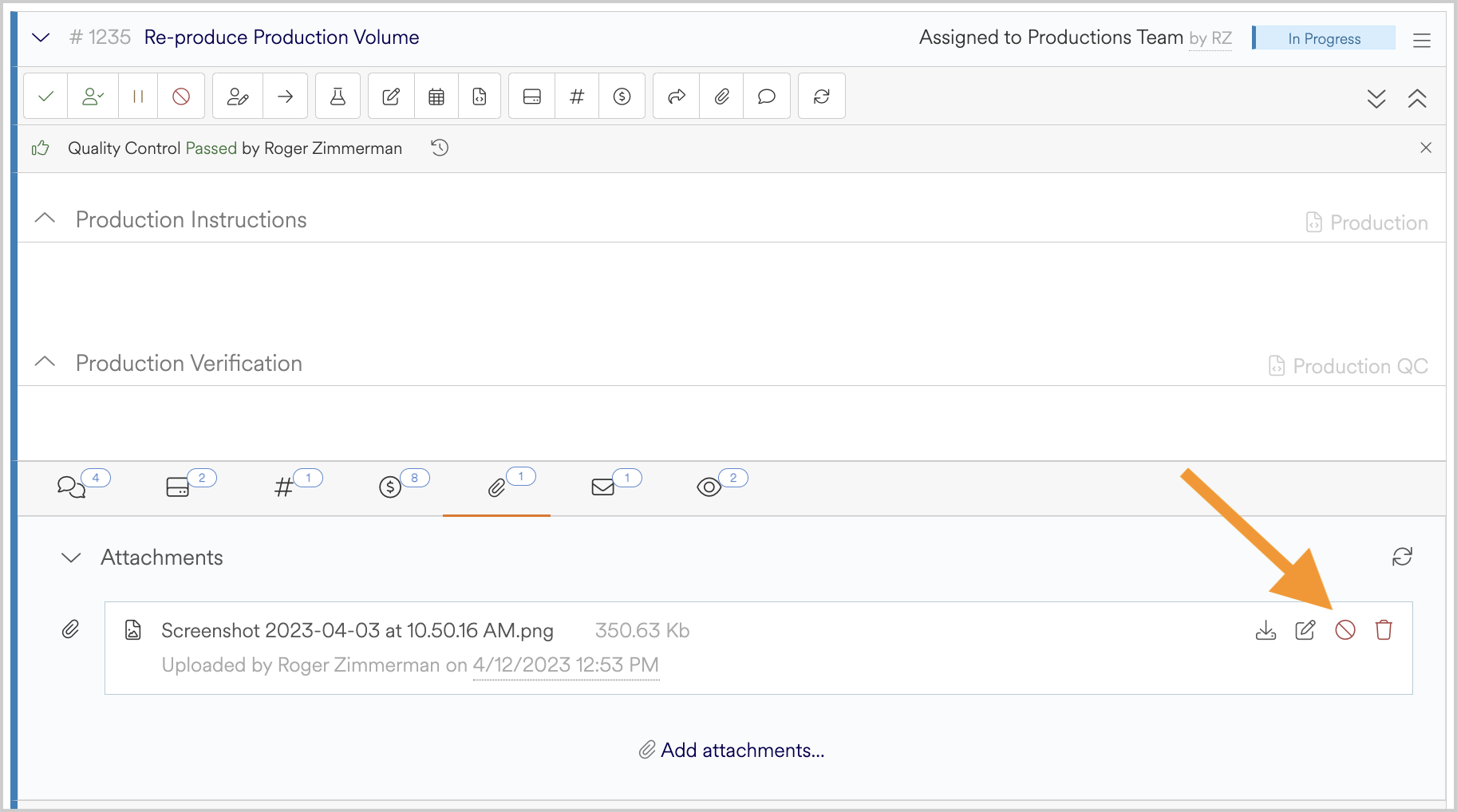
You will be given the opportunity to add a note (such as "signature logo") so you can keep track of what files are and why they are ignored within the registry. The next time an email comes in and there is a match with a registered SHA256 value, the file will not be uploaded.
Managing Files in the Registry
Files stored in the registry can be edited or deleted from the list using the buttons located on the right-hand side of a file. To edit a file, click the edit button or click on the SHA256 value. This allows for changes to the SHA256 value as well as renaming of the file. To remove a file from the list, click on the red trashcan icon to delete the file from the registry.