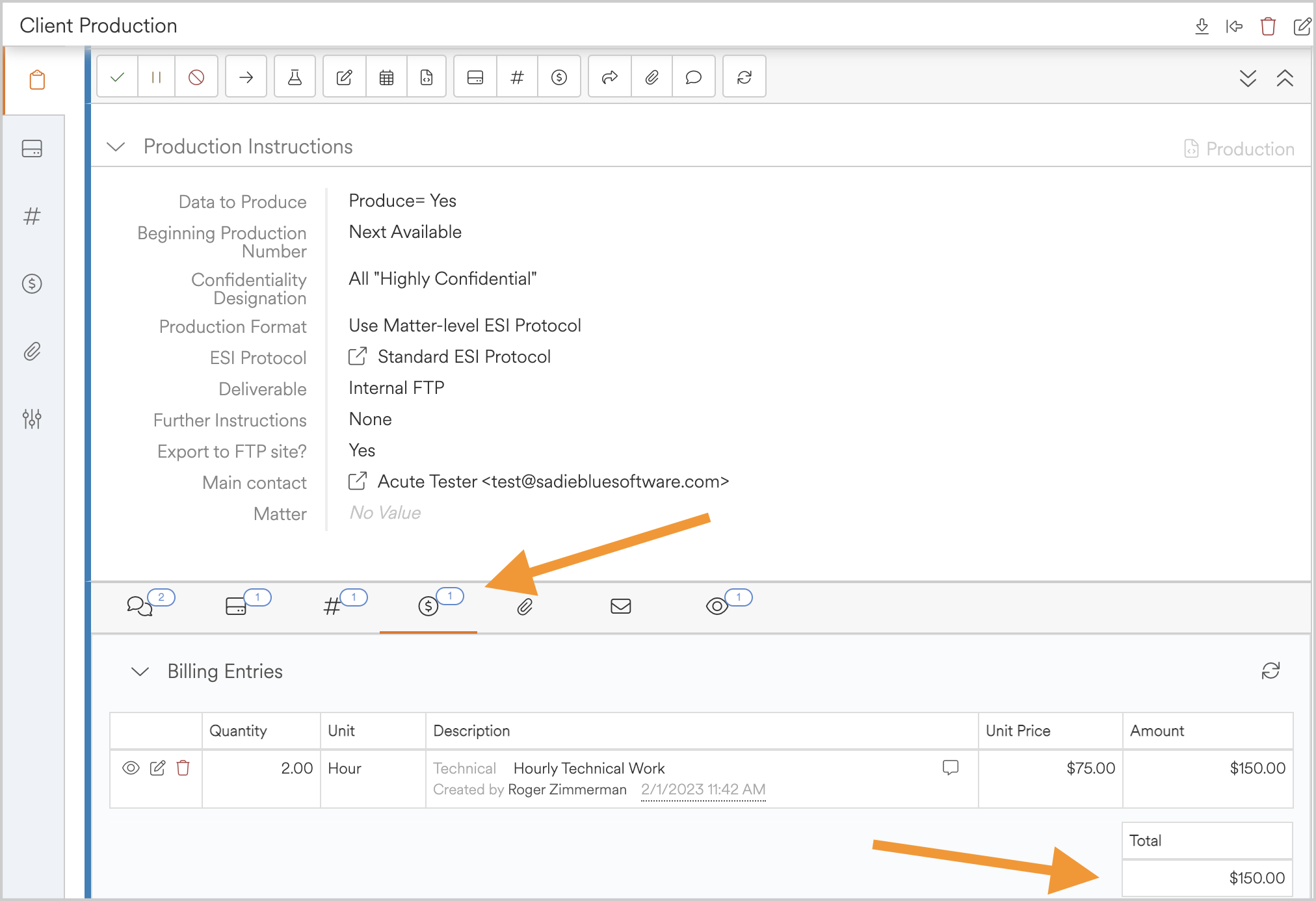Billing Entries
Billing entries utilize billing types to capture billable units. Entries can be input, viewed, exported, and reported upon from the task, project, matter and client levels, as well as globally depending on an organization’s billing workflow.
Creating Billing Entries
Billing entries can be created from the global menu and manually associated with a client, matter, project, or task. They can also be created from within a specific client, matter, project, or task. From here the system will automatically associate the entry with the appropriate object(s).
To create a new billing entry from the global menu, navigate to the context menu in the blue bar at the top of the screen. From the drop down select billing entries.
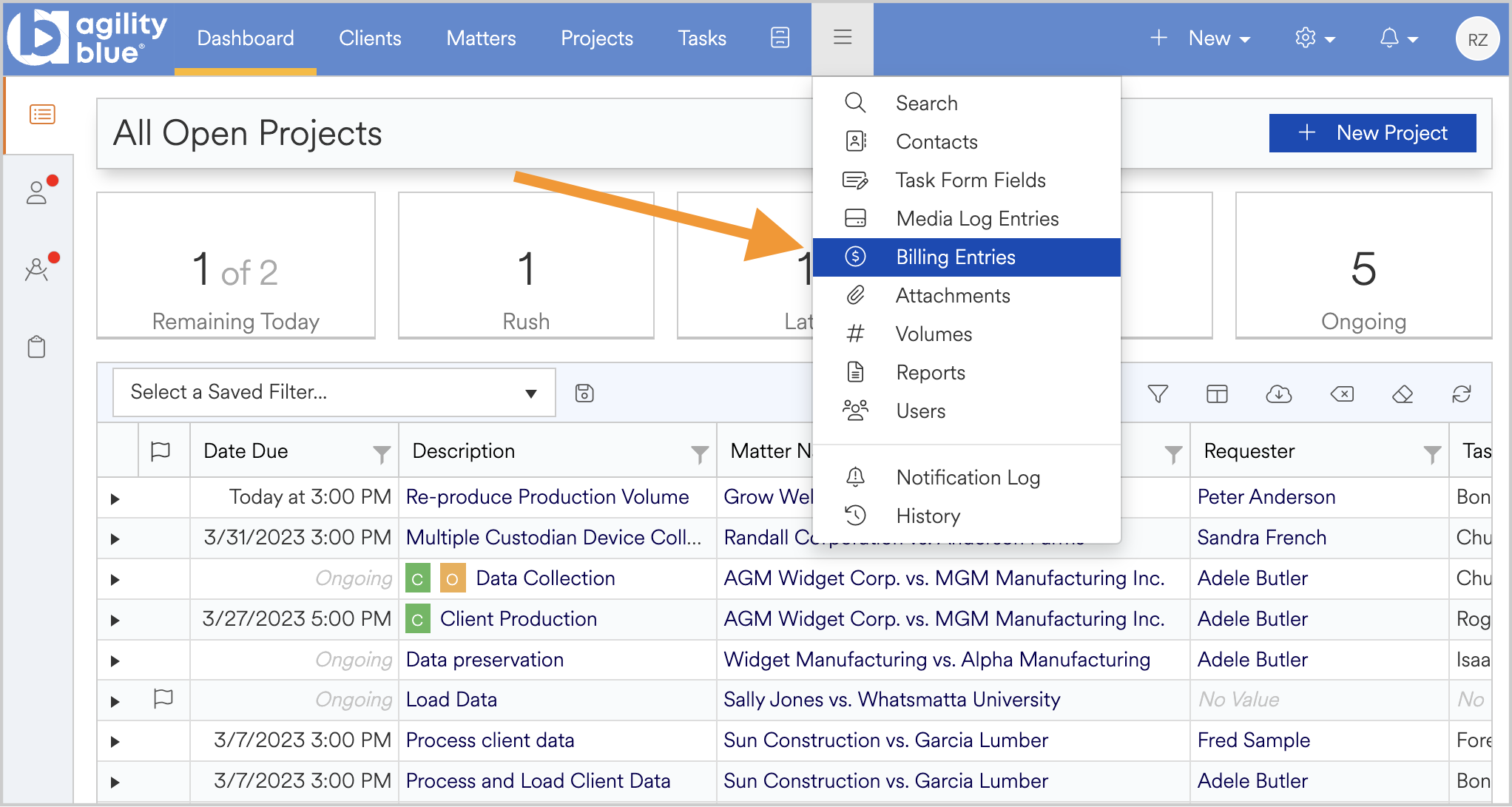
From the billing entries page, select + New Entry from the top right-hand side to create a new entry.
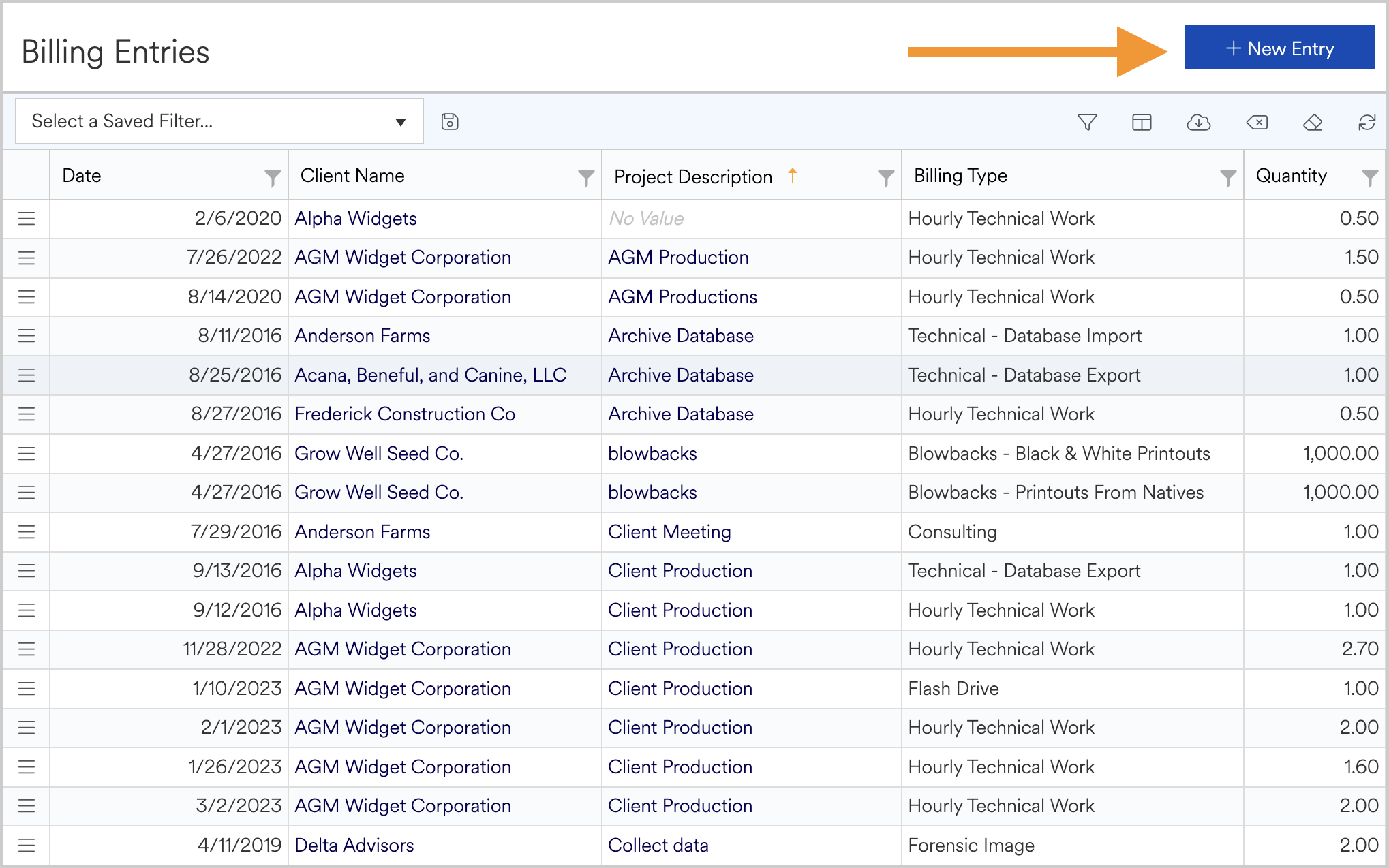
From the new billing entry modal window, select the entry’s association as well as the appropriate choice from the object picker once the association has been chosen.
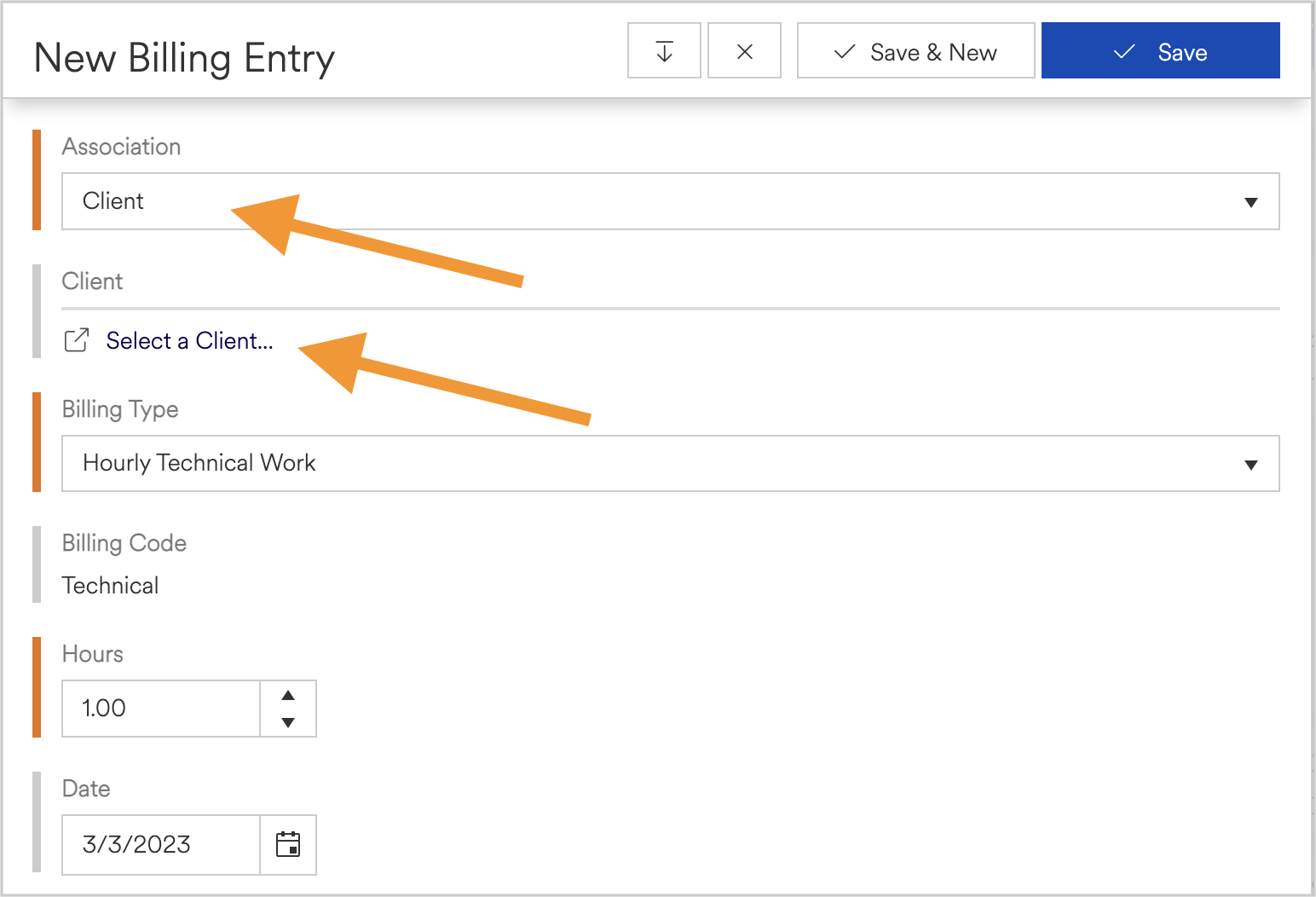
-
The billing type selection is required to proceed and allows users to select the type of billing to be logged. Once the billing type is selected the window will expand to capture the necessary information associated with the selected billing type
-
Continue to fill out the billing entry details and click save or save and new. Your billing entry has now been created and can be viewed from the global page or the details page of the appropriate associated object
To create a new billing entry for a client, navigate to the client’s details page and select the +New Billing Entry button from the right-hand action pane.
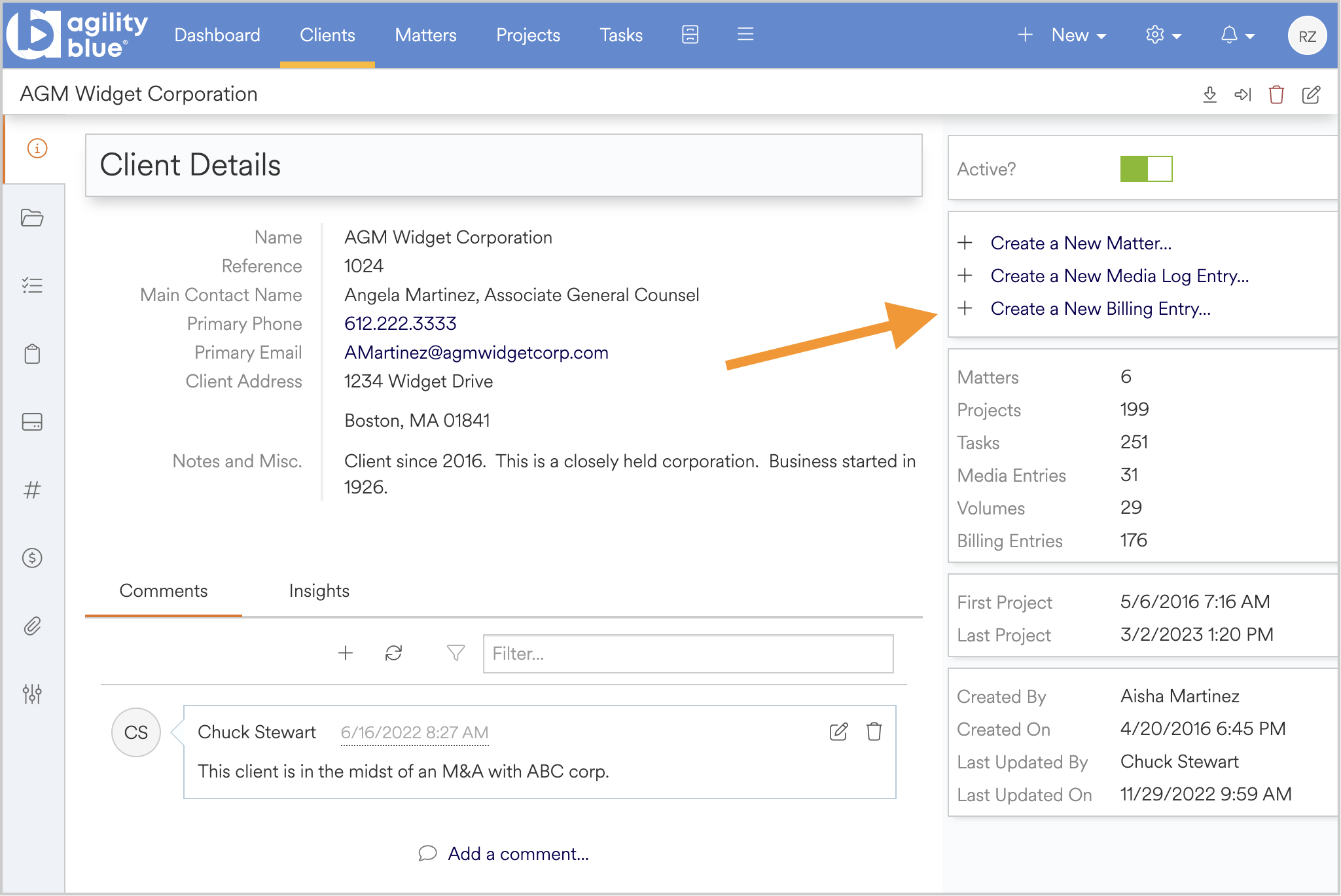
- The billing association will be prepopulated with the client details and once saved will be associated with this client
The same steps can be taken to create a billing entry from a matter details page.
To create a new billing entry for a project, navigate to a project and select the billing entries icon from the left-hand icon menu.
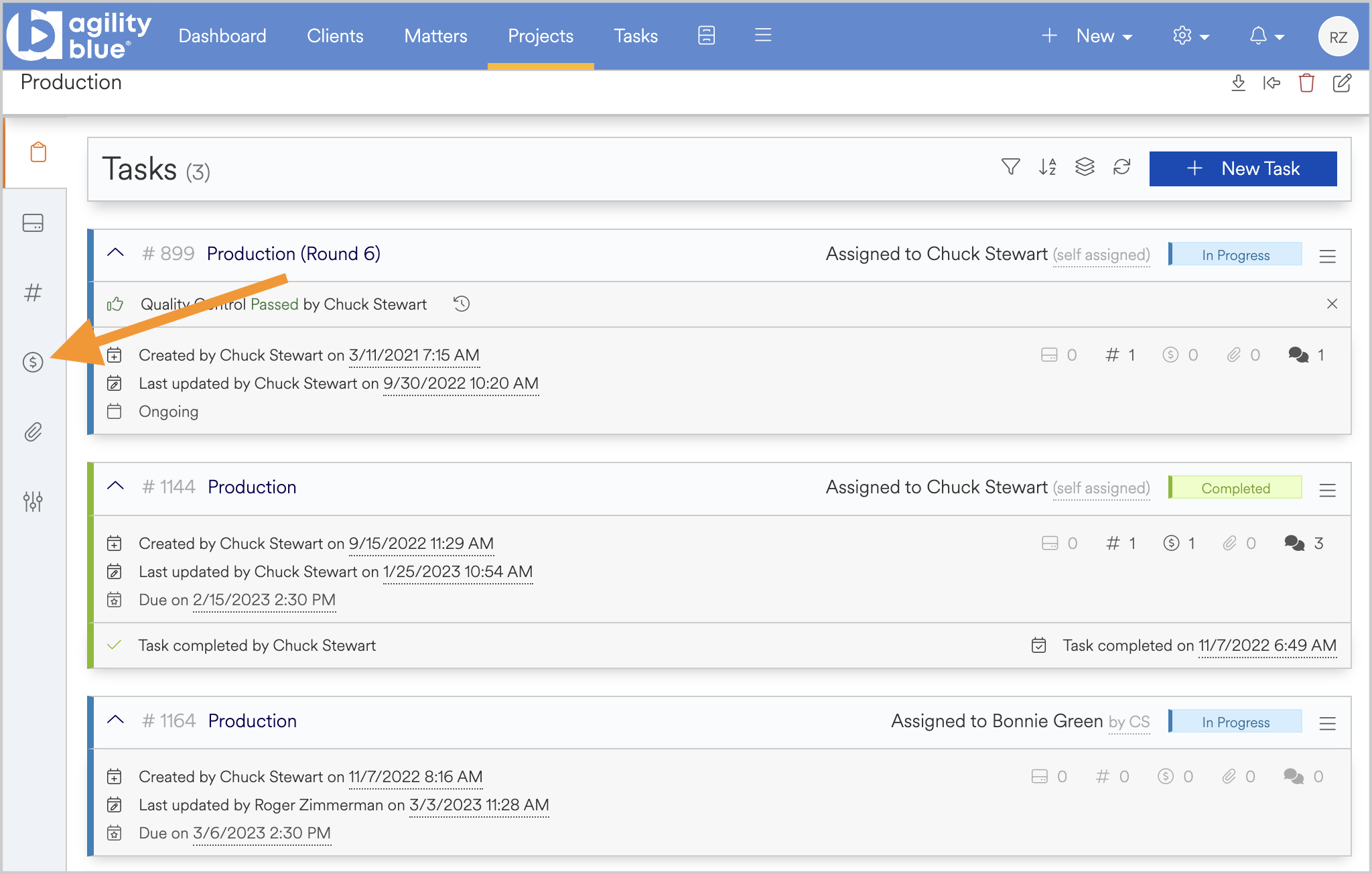
Next, select the + New Billing Entries button to create a new billing entry for this project. The billing association will be prepopulated with the project details and once saved will be associated with this project.
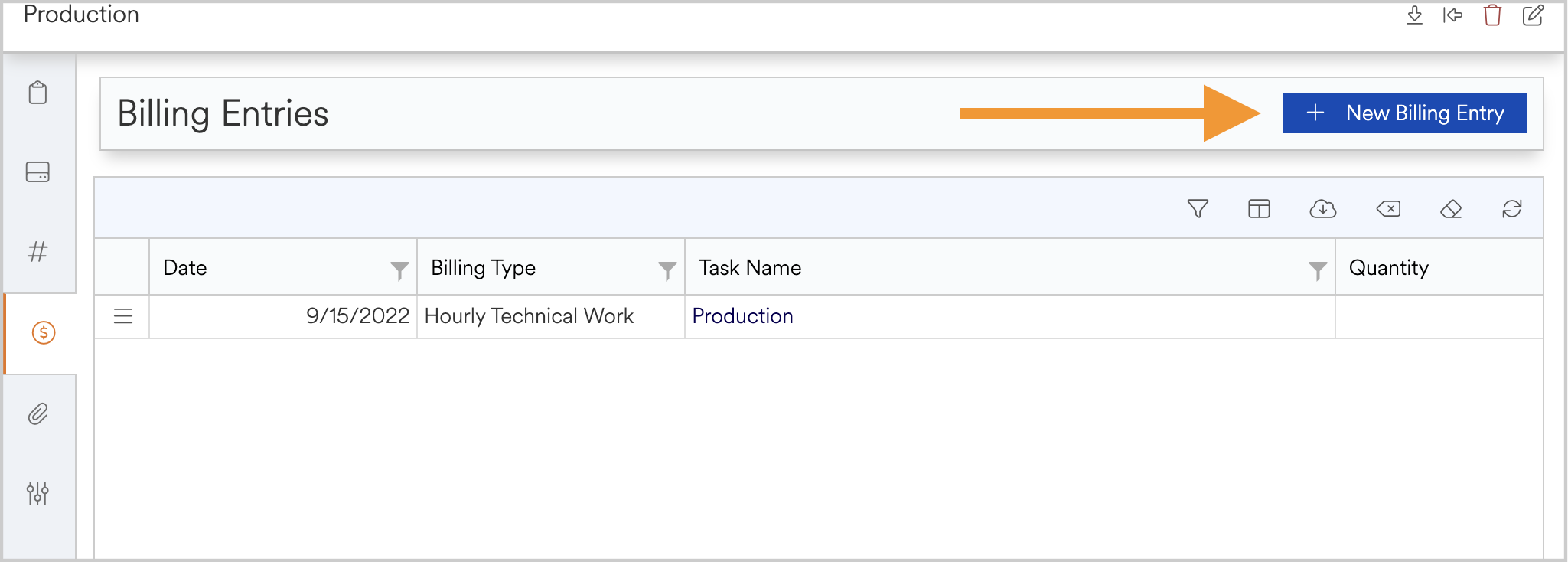
To create a new billing entry from a task, open a task and select the $ Log Billing button from either the context drop-down, or the tool bar within the task body.
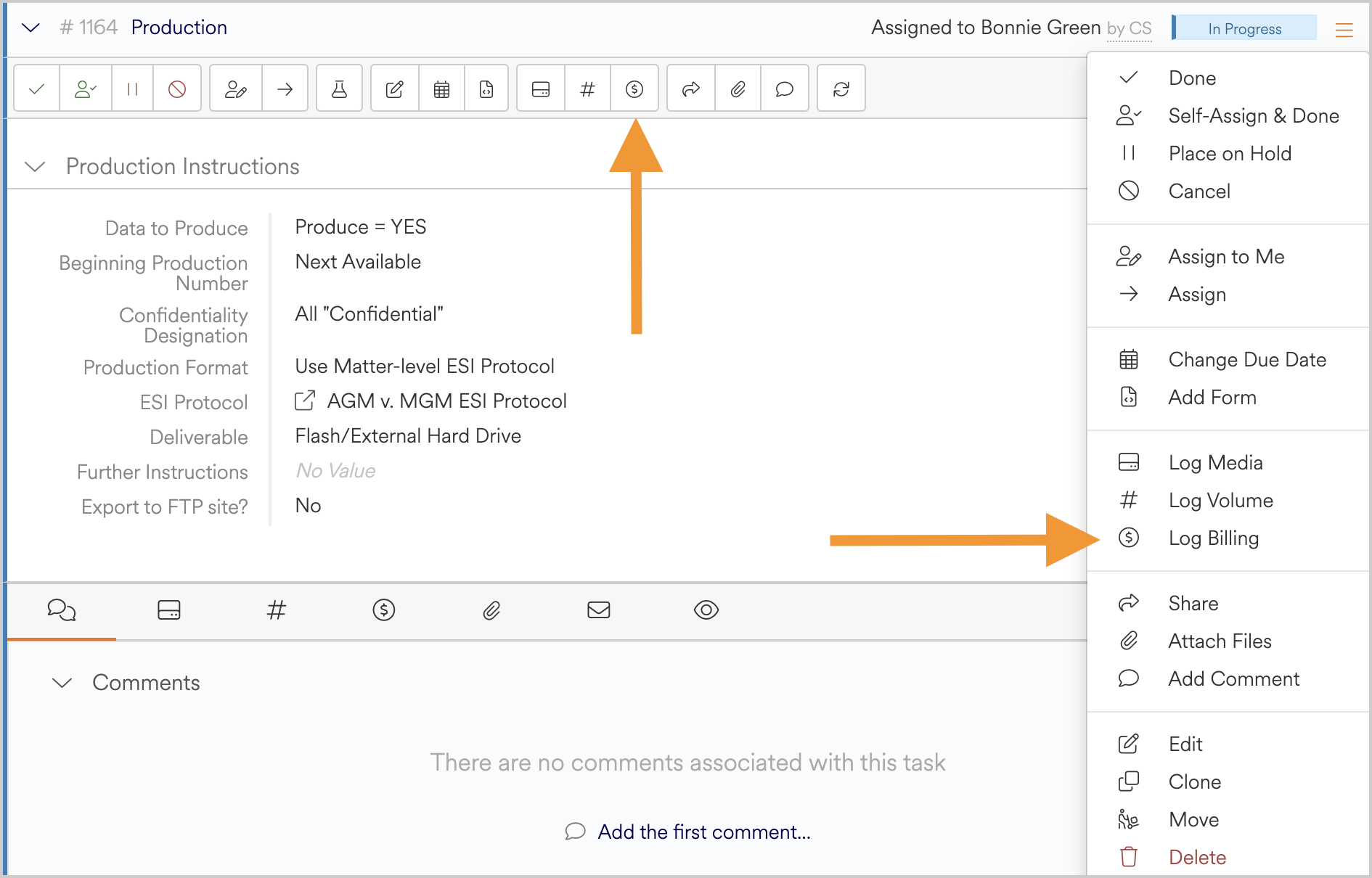
Once selected, a new billing entry modal window will open.
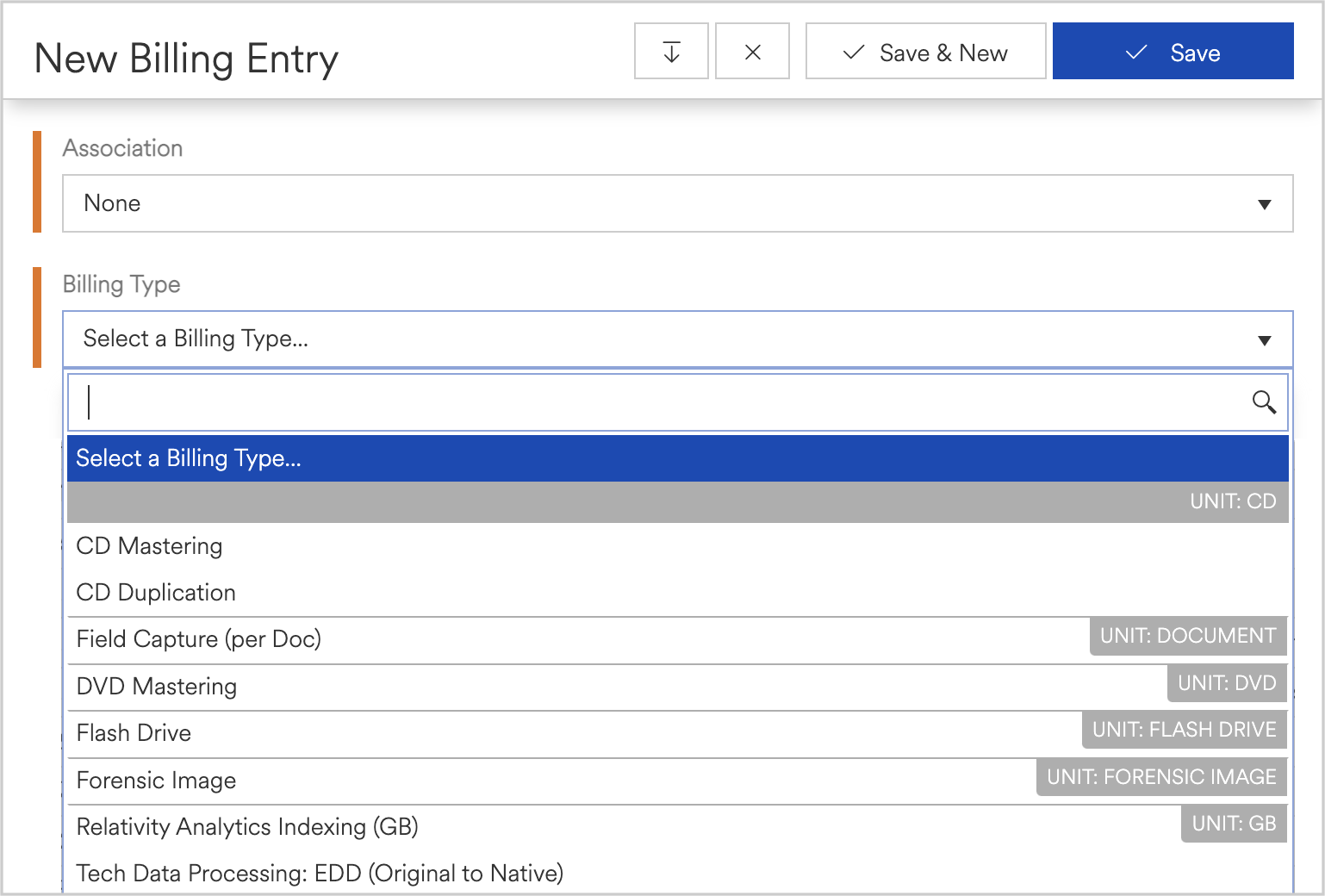
-
The task association will auto populate with the current task as the billing entries destination; however, users may choose other tasks from within the project (if any) from the drop-down selection.
-
The billing type selection is required to proceed and allows users to select the type of billing to be logged. Once the billing type is selected the window will expand to capture the necessary information associated with the selected billing type.
-
Once saved the new billing entry will be viewable from the billing tab within the body of the task.
Viewing Billing entries
Billing entries can be viewed globally per client, matter, project, or task. To view the global billing entries list, navigate to the context menu in the blue bar at the top of the screen. From the drop down select billing entries. The global billing entries grid will be displayed, containing all billing entries from within the workspace. Entries can be filtered, sorted, and exported from this grid.
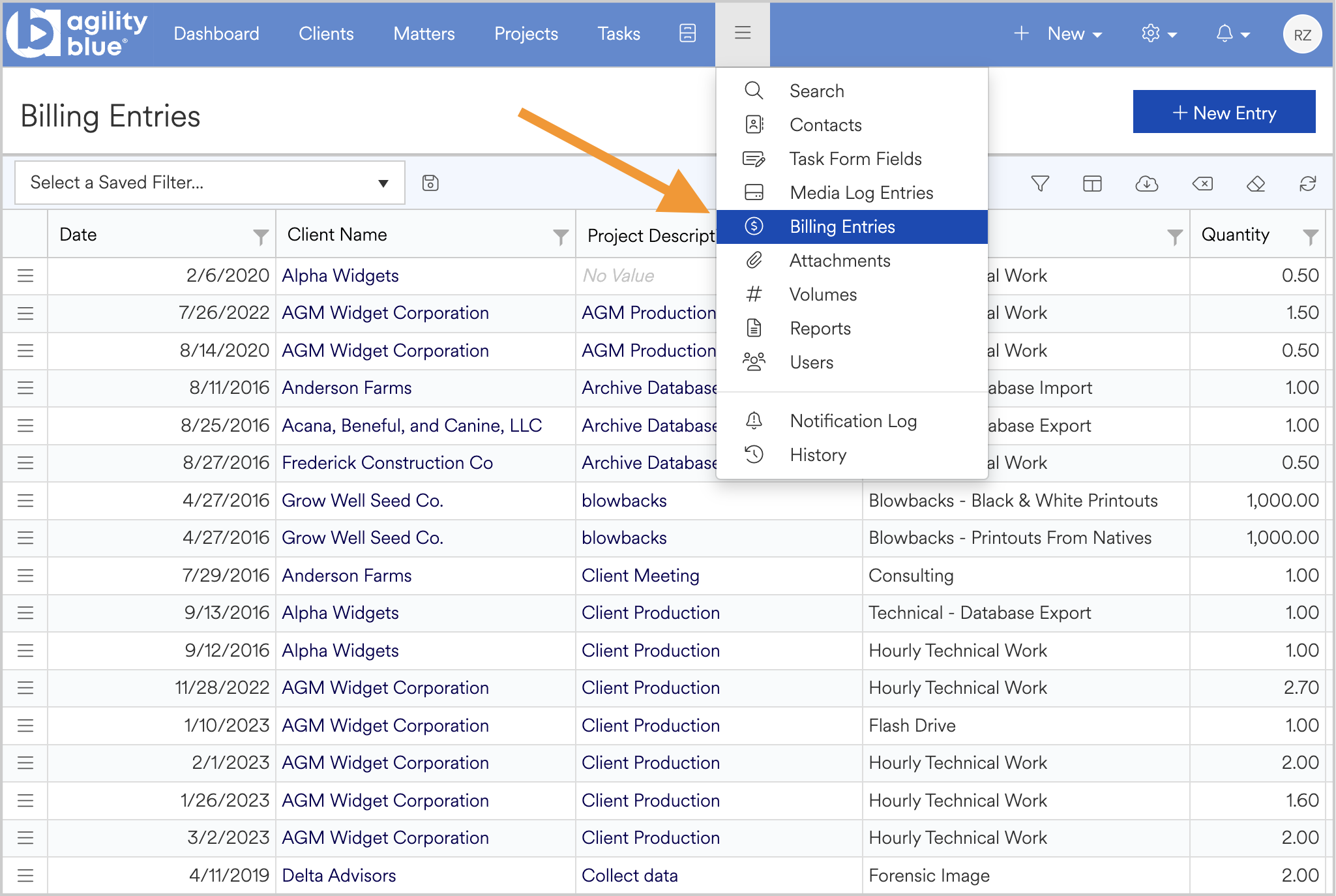
To view all billing entries for a client, navigate to a client’s details page by using the clients tab in the blue bar at the top of the screen. Select a client to view the client’s details.
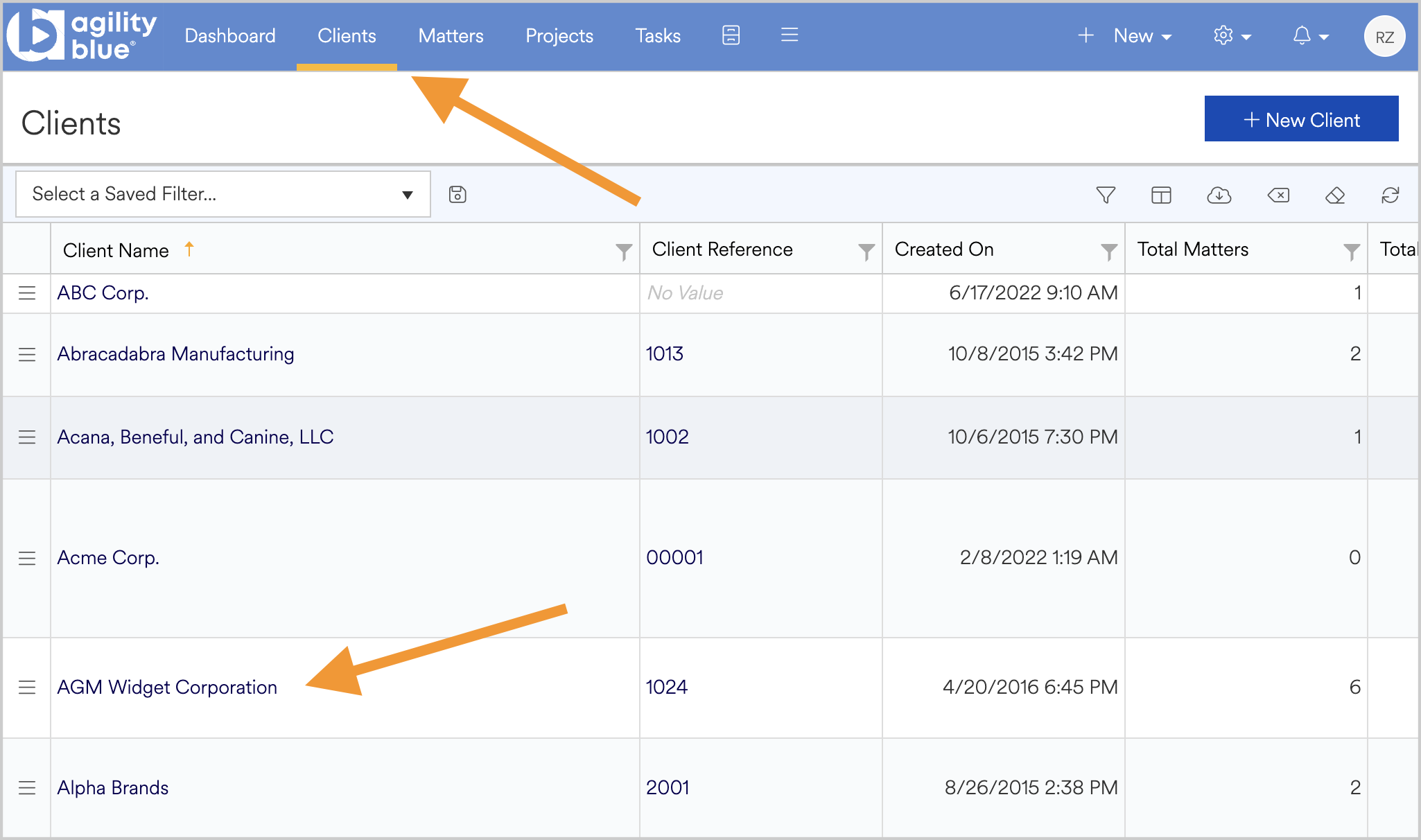
On the left-hand icon menu choose the billing entries icon to access all billing associated with this client.
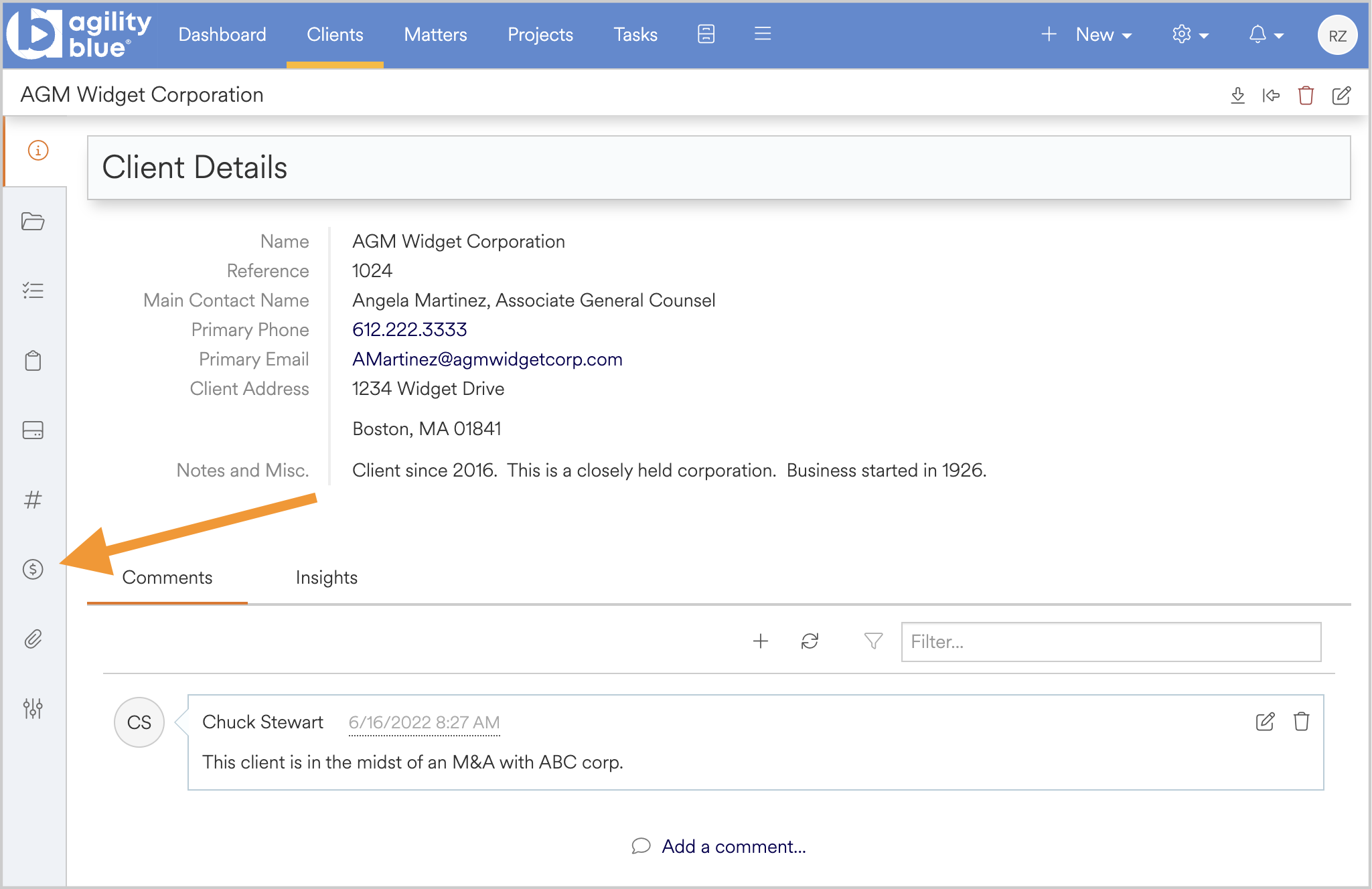
Entries can be filtered, sorted, and exported from this grid.
Billing entries can be similarly viewed from the matter details page and from within a project.
To view billing entries from within a task, navigate to the billing icon within the task body. Billing entries can be viewed and edited from the task level. A running total of billable entries will also be calculated.