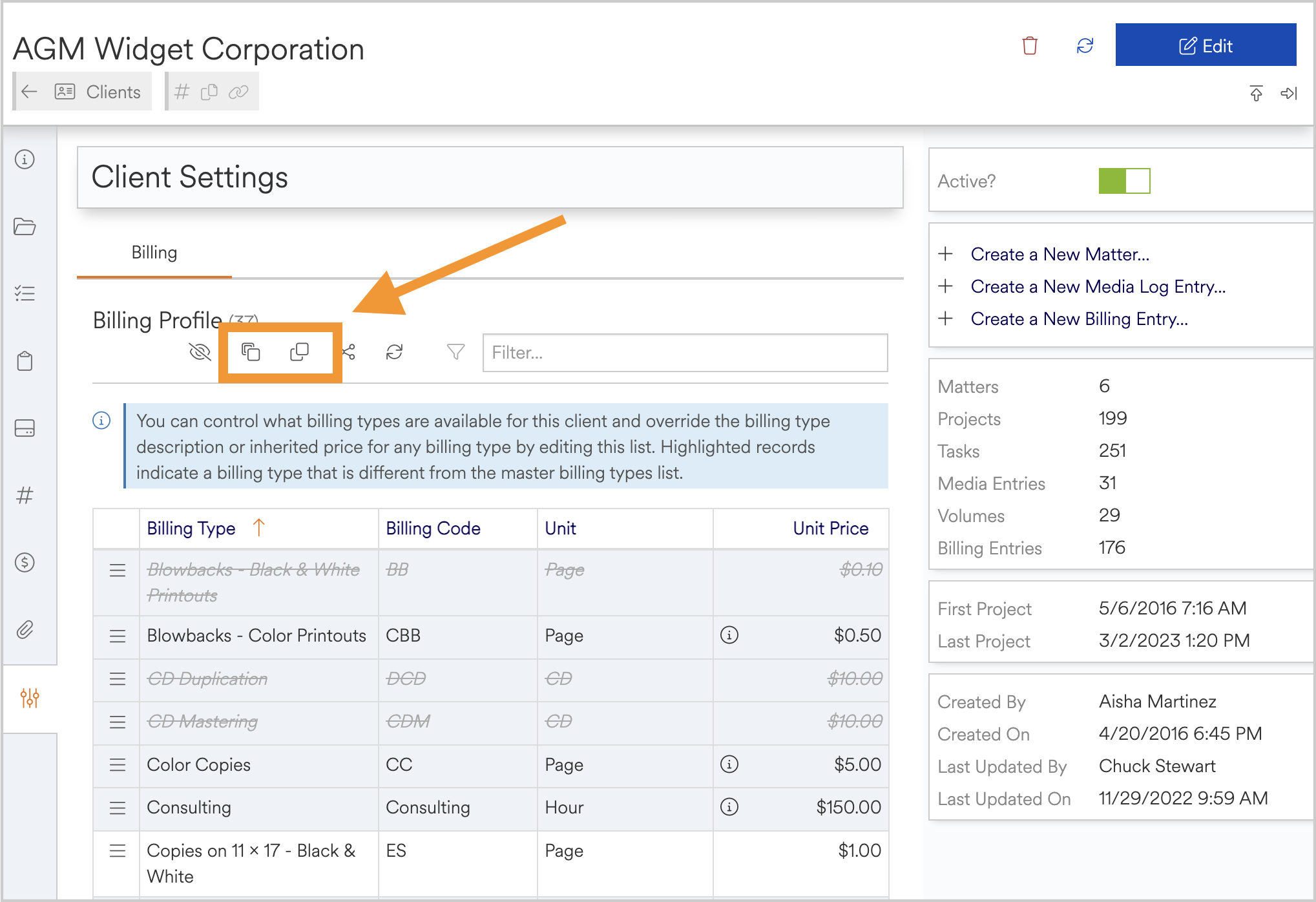Billing Profiles for Projects/Matters/Clients
Billing profiles can be customized within the details page of a system object. Once the standard billing types have been set up at the workspace level, users can change the rates for specific clients, matters or projects. The changes made will appropriately apply the rates depending on the level at which the profile is customized. For example, any changes set at the matter level will override the workspace level pricing for all billing entries entered downstream from the specific matter. If an additional profile is set for a project contained within the matter, the system will utilize the changes entered for the project level billing.
Setting Up a Billing Profile
To set a billing Profile at the client level, navigate to the client’s details page. At the bottom of the left-hand tab strip, select the settings icon. This will open the client level billing profile and allow you to control the billing for all entries associated with this client. (Note: Changes to the billing entries will only affect new entries and will not change the unit price for billing entries that have already been created).
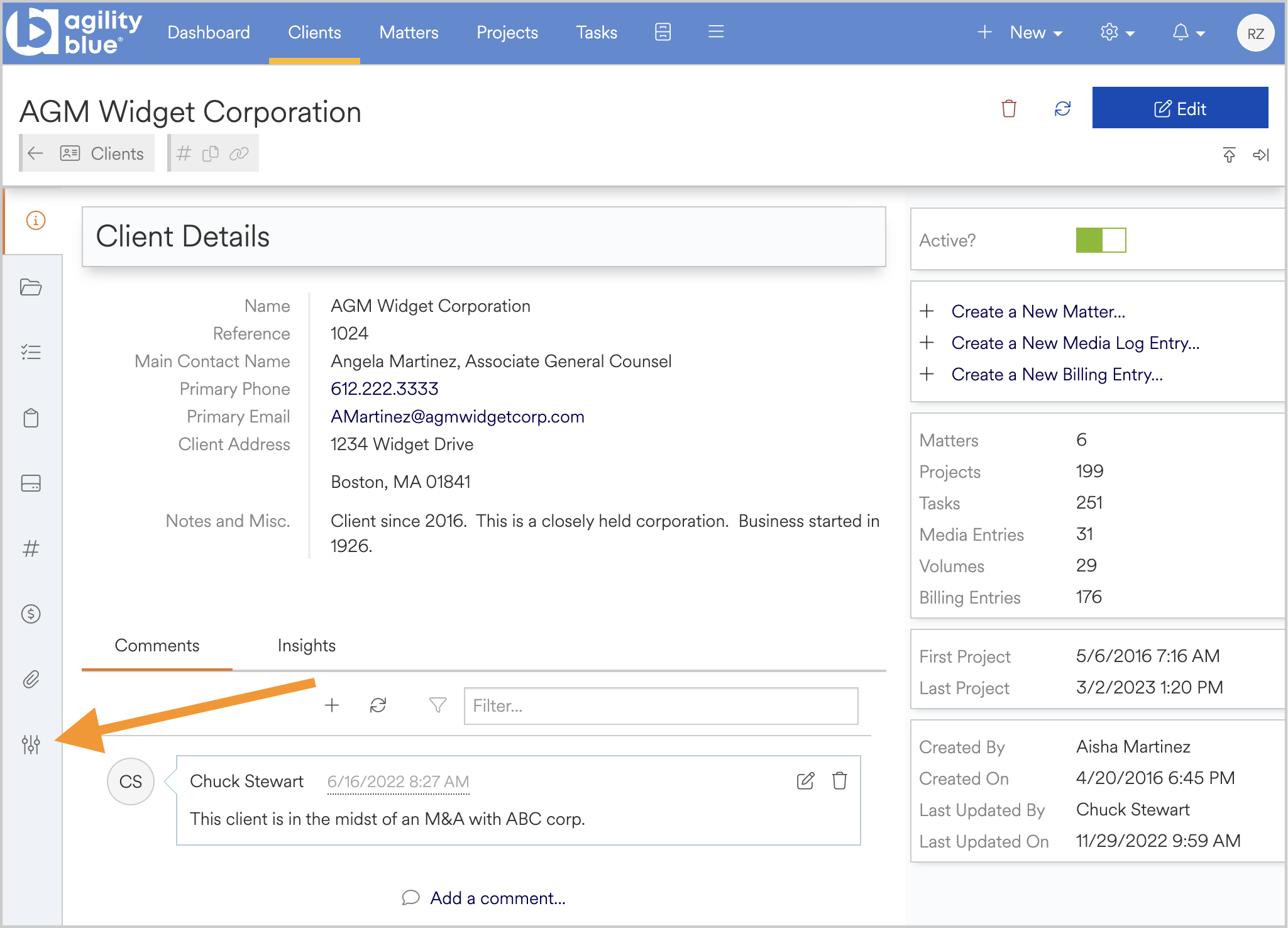
Each billing type has a context menu on the left-hand side. To edit a billing type for this client, click on its context menu and select edit.
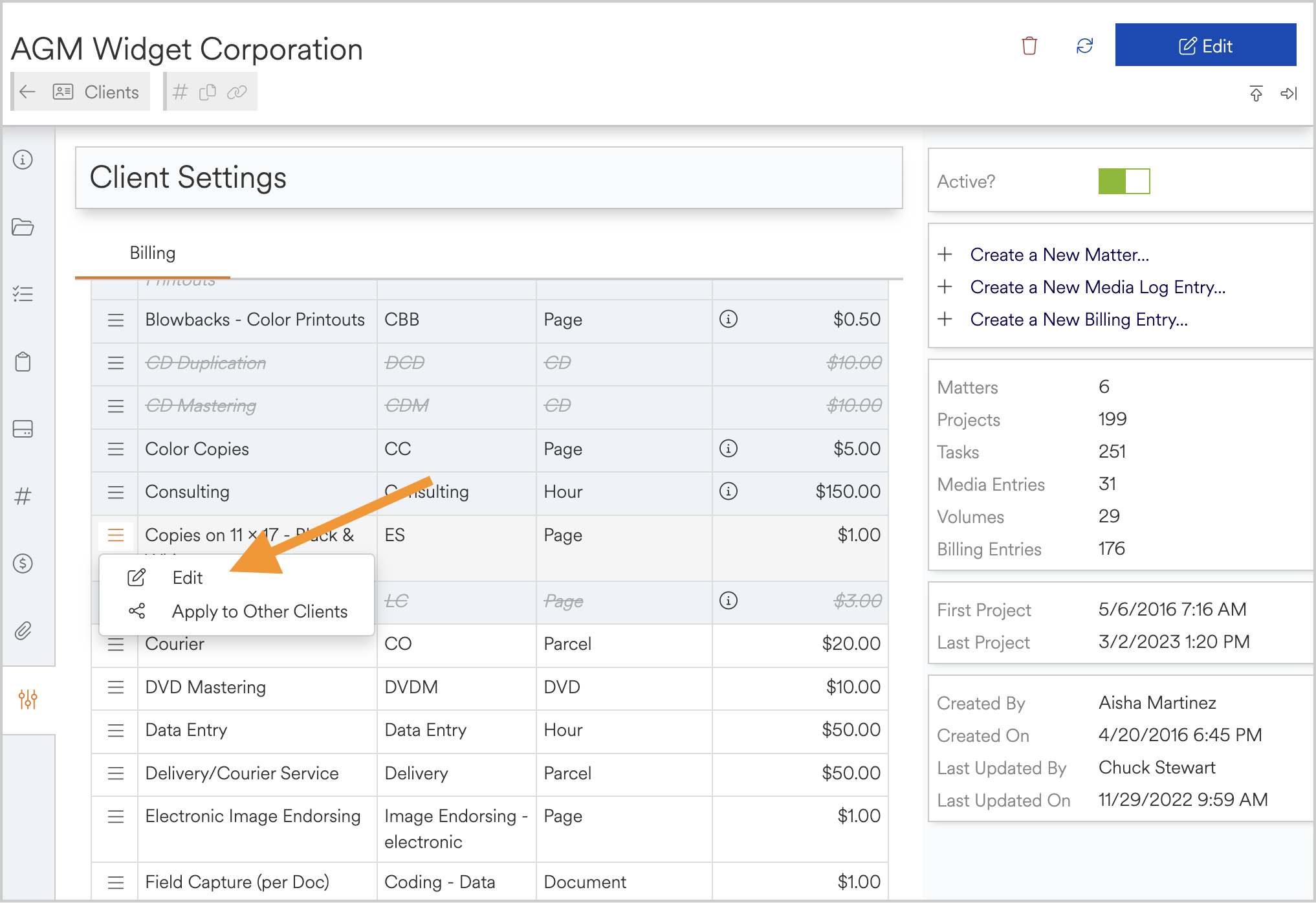
From this menu you can edit the unit price for the billing type. Changes to the billing type will be noted on the settings page by a blue highlight and info bubble showing the percent change from standard.
From this menu you can also hide a specific billing type from the billing entries page. This allows you to remove the possibility to log a billing entry for this billing type. Changes to the visibility will be noted with a blue highlight and strike through on the settings page.
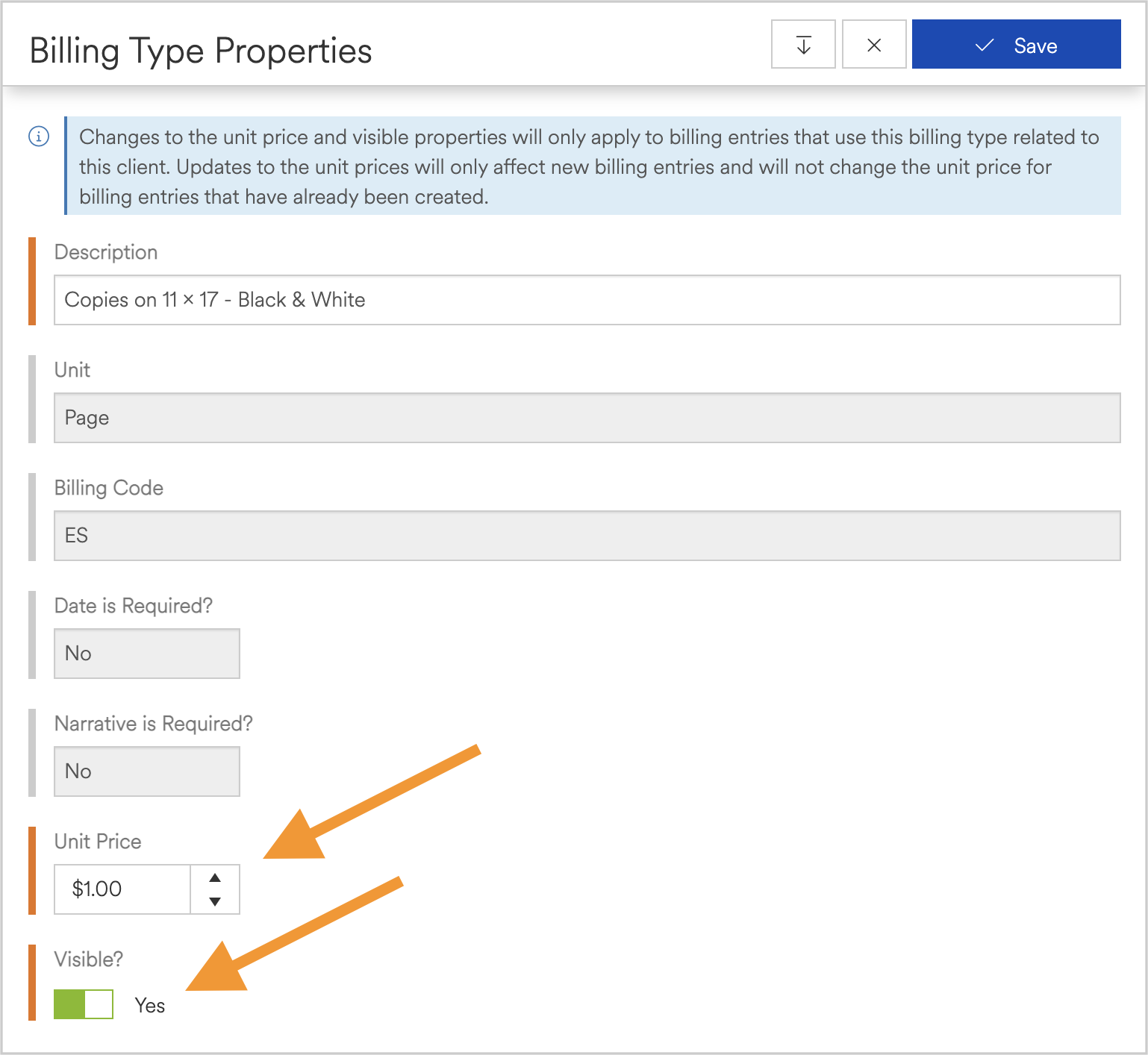
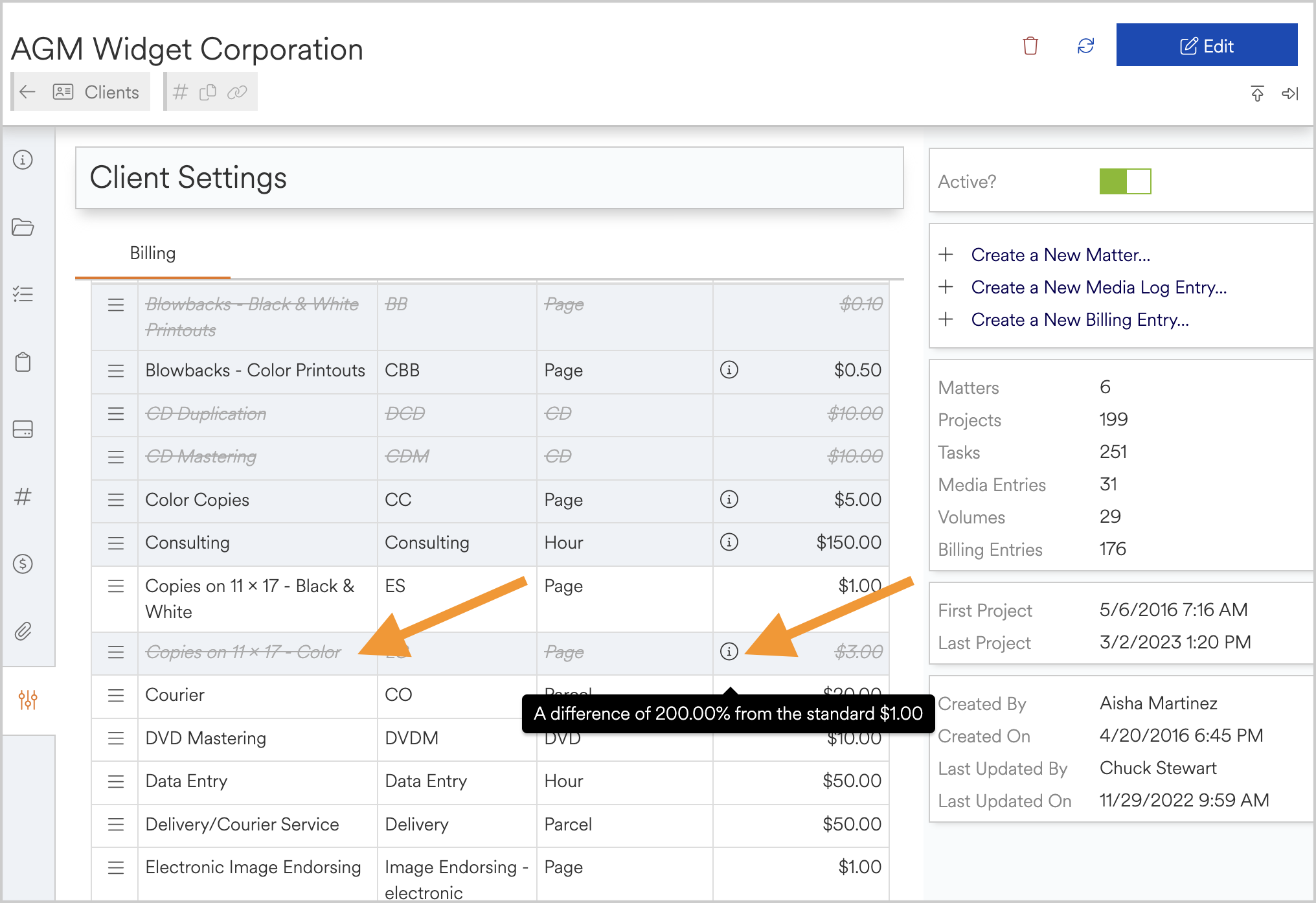
The context menu also allows users to apply the properties for a billing type to other clients by selecting the apply to other clients option. If selected, a modal window will appear showing all other clients in the workspace. By selecting a client, the modified billing type will then be applied to that client’s billing profile.
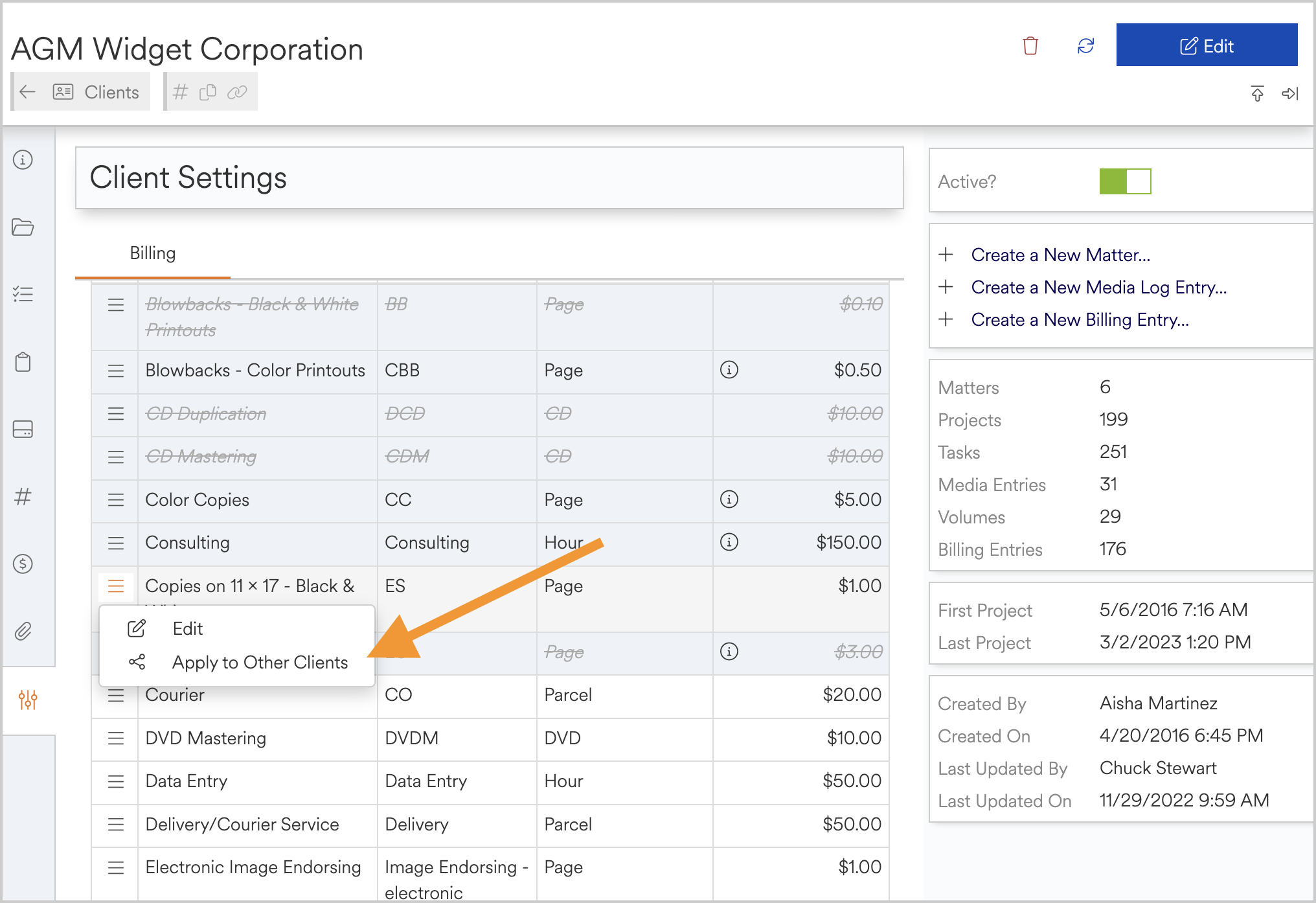
Users can also apply the current billing profile in its entirety to another client or copy an existing profile from another client to the current client’s profile. This can be accomplished using the buttons at the top of the billing profile screen.