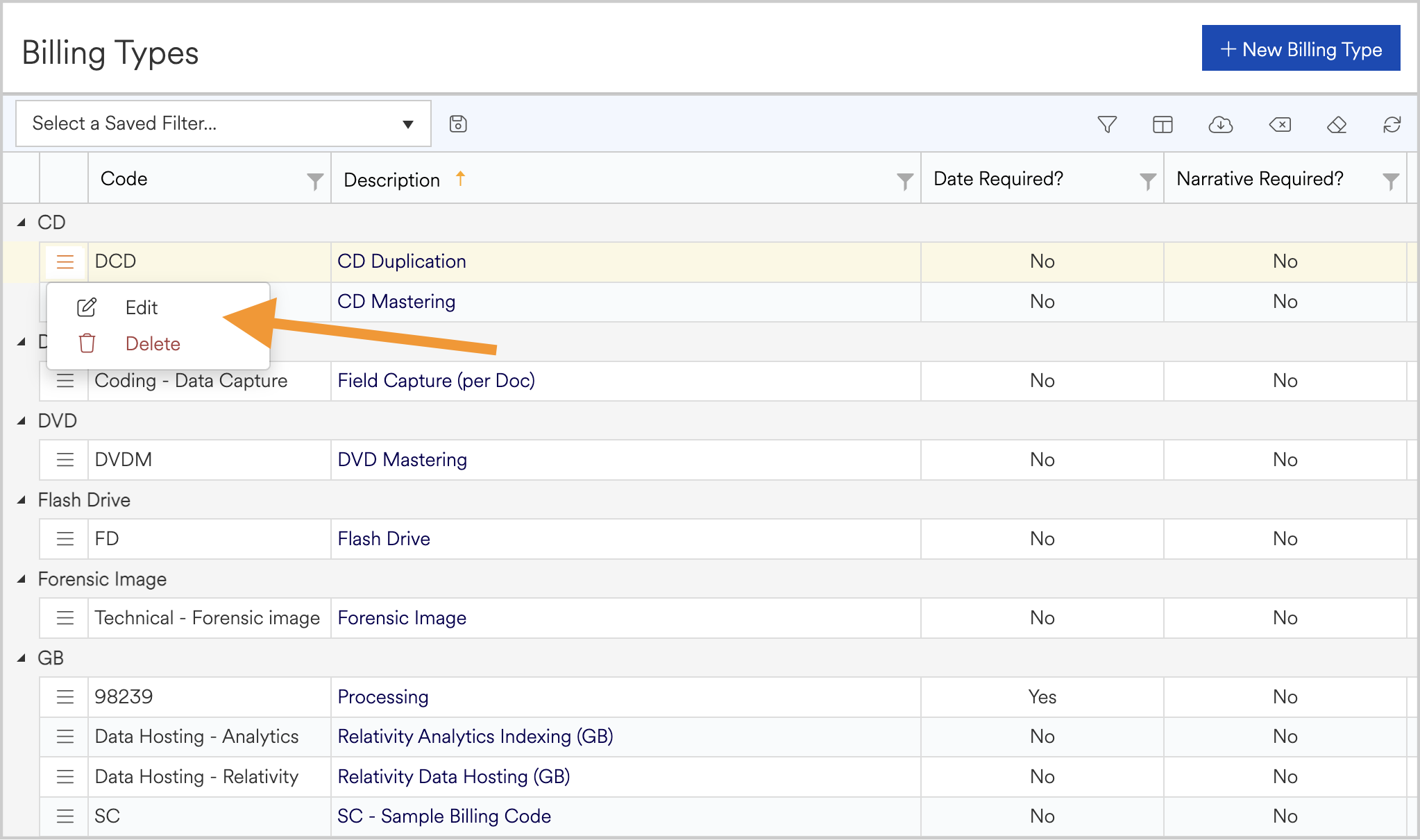Billing Types
Billing types are used to categorize and log billing entries. A workspace can have as many billing types as needed and the rates, units and available types can be customized to meet any organization’s needs.
Viewing billing Types
To view billing types, navigate to the gear icon within the blue bar area at the top of any page and select billing types from the drop-down menu. Existing billing types will be displayed in the Agility Blue grid format (see Agility Blue Grid) and categorized by billing unit.
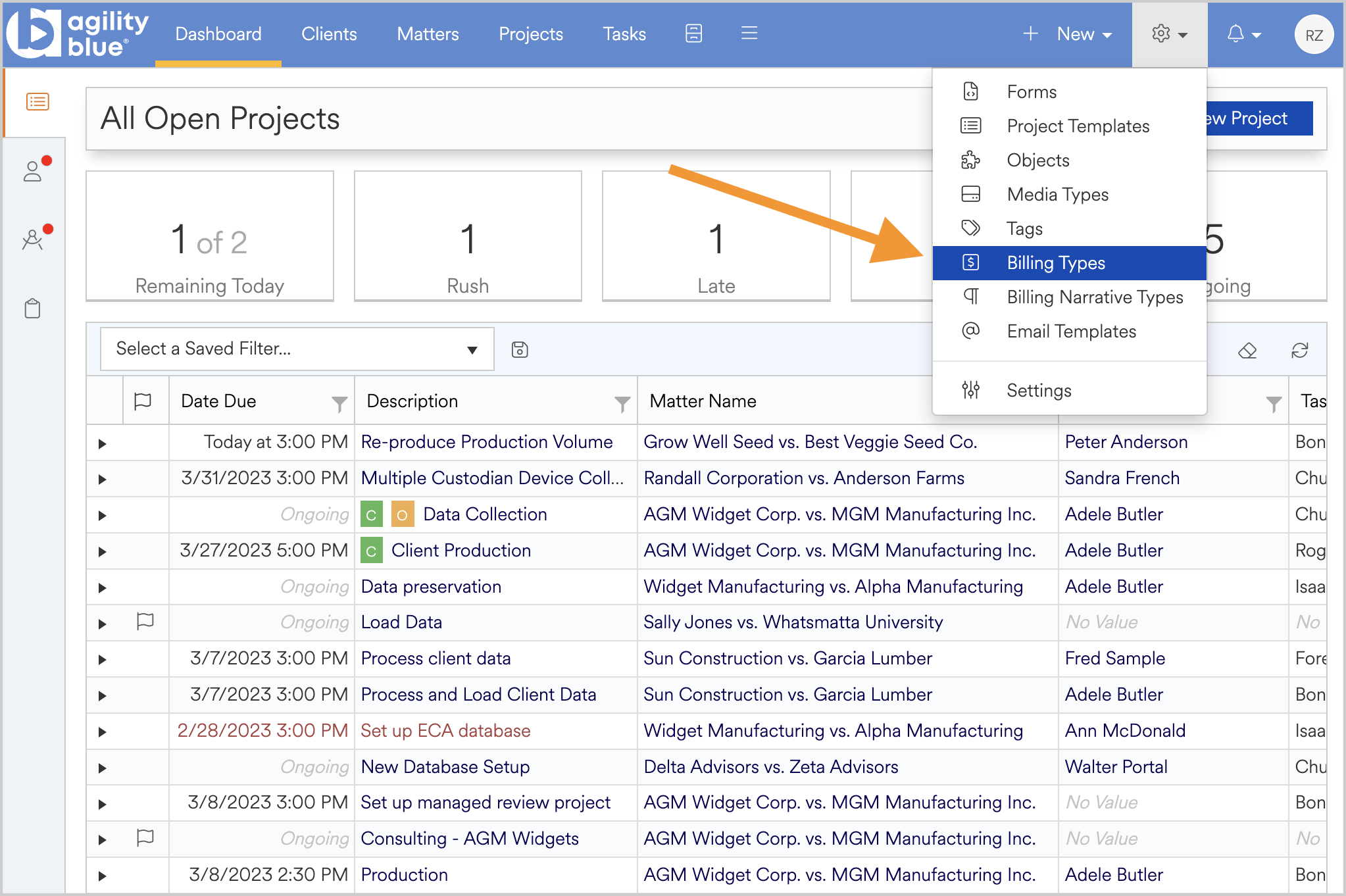
Creating New Billing Types
To add a new billing Type, select the +New Billing Type button at the top right of the billing type page. Six fields will be required to create the billing type:
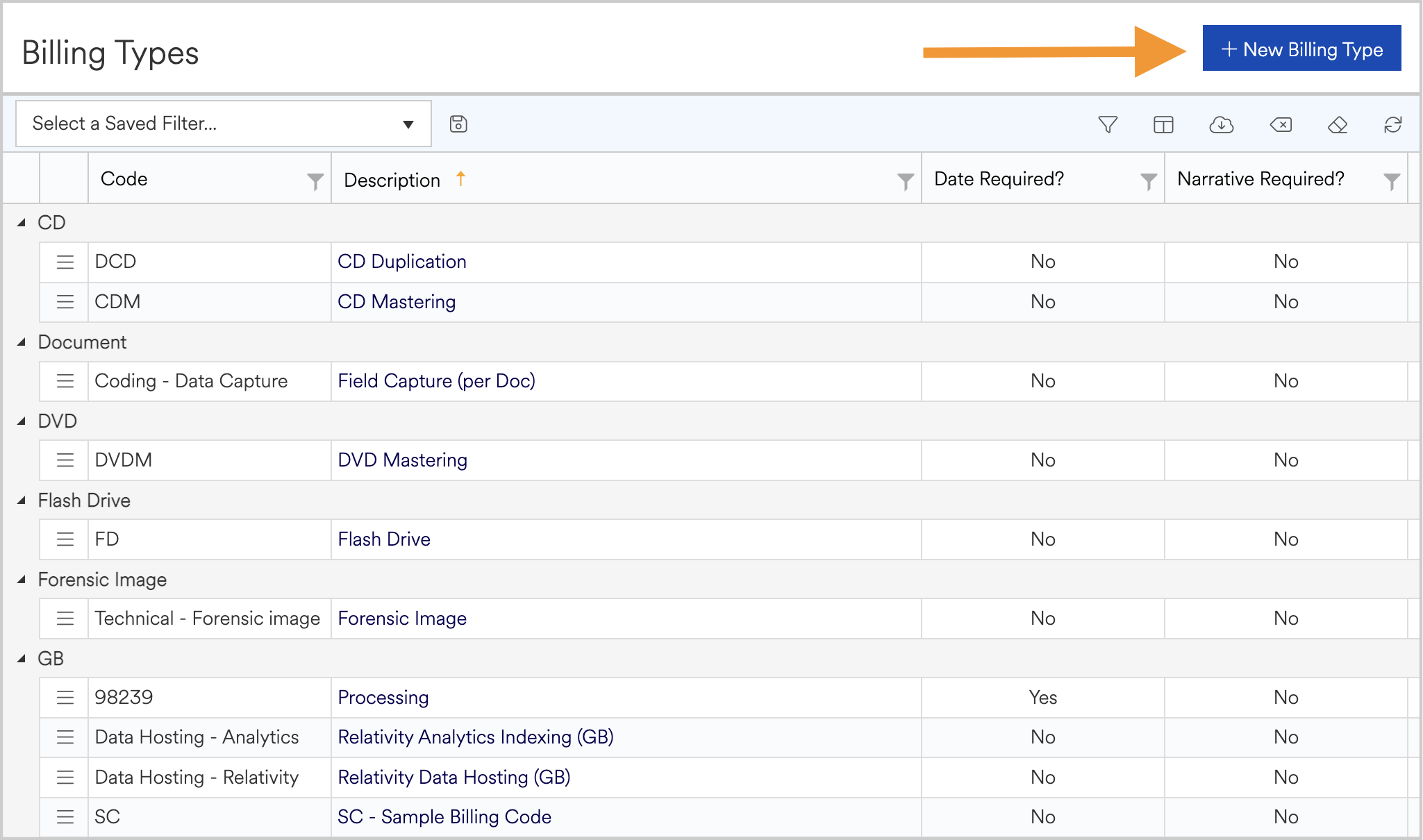
-
Description - The name of the billing type, also used as a simple description
-
Unit - The unit used to calculate the billing type
-
Billing Code - Can be set to a custom code (codes are often designed by the user to mirror that of the existing accounting billing codes allowing for easy export/import)
-
Standard Unit Price - The cost of a single unit
-
Date is Required? - Controls the date requirement for billing entries of this type
-
Narrative is Required? – Controls the requirement of a narrative for creating billing entries of this type. Canned narratives can be created to save time and ensure consistent narratives per billing types
-
Visible? – Controls if the new billing type is visible to users in the billing entries tab
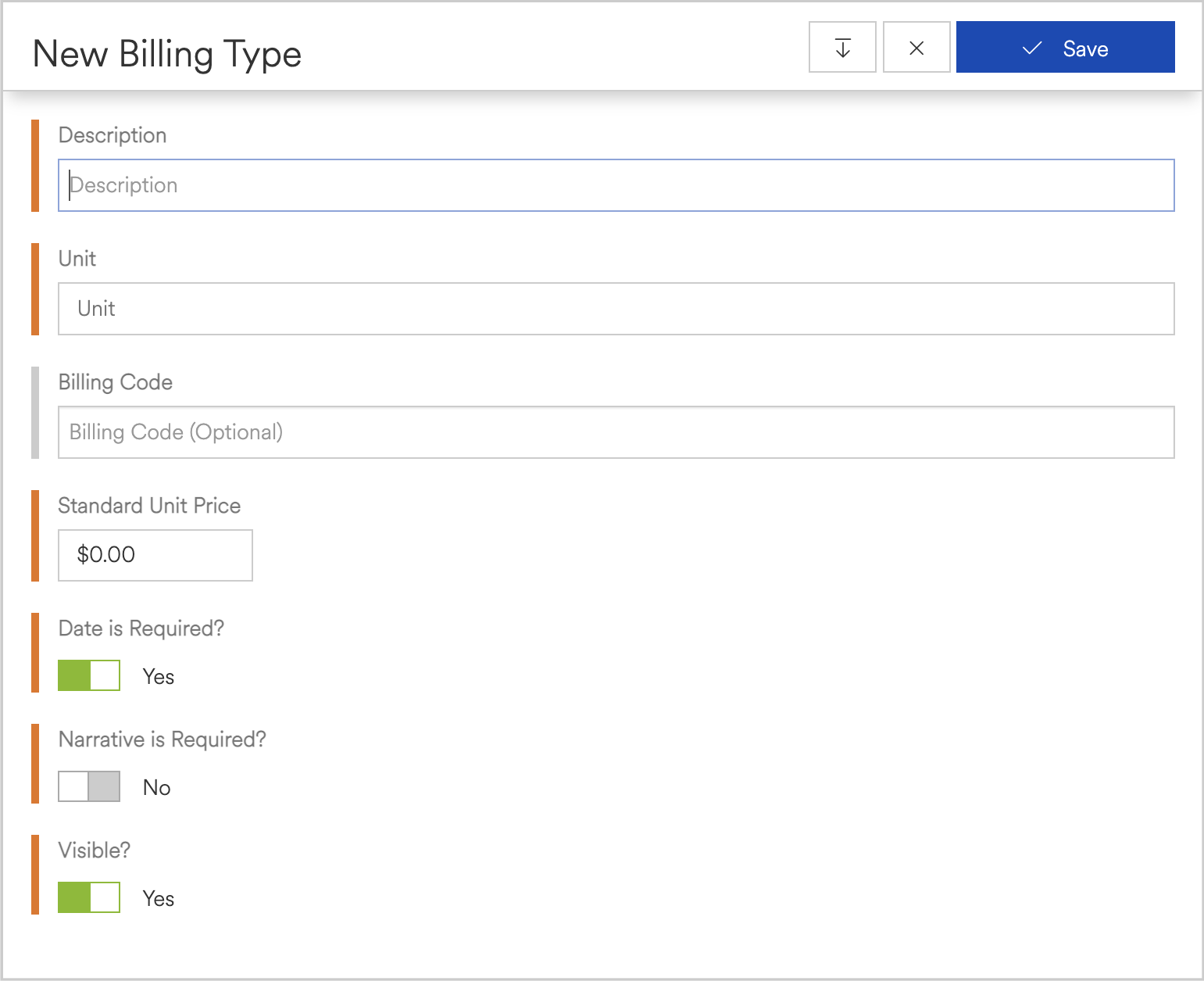
Editing Existing Billing Types
To edit or delete an existing billing type, navigate to the context menu to the left of each entry.
-
Click the red trash can icon to remove the billing type globally from all profiles
-
Select edit to modify any of the fields contained within the billing type including the standard unit price