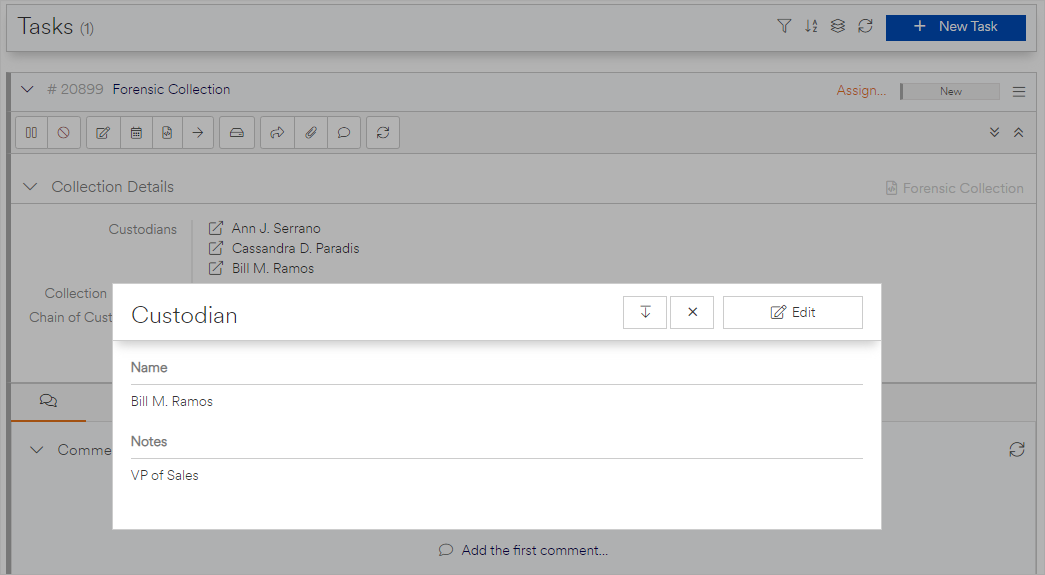Custom objects can be referenced in task forms just like system objects. While creating or editing a form, use the Reference field type and select your custom object.
For example, let's say that we wanted to use the custodian object we created in the Creating Instances of a Custom Object help article as a reference field in a "Forensics Collection" form we're making. We would create a new field that uses the Reference field type and select our Custodian object as the object type to reference. We could put default custodian values here if we wanted, but in the context of this particular example, we'll leave the selection of custodians up to the task creation process. For completeness, we'll also add a Collection Date/Time Date and Time field and a Chain of Custody Forms Provided? Yes or No field on our form.
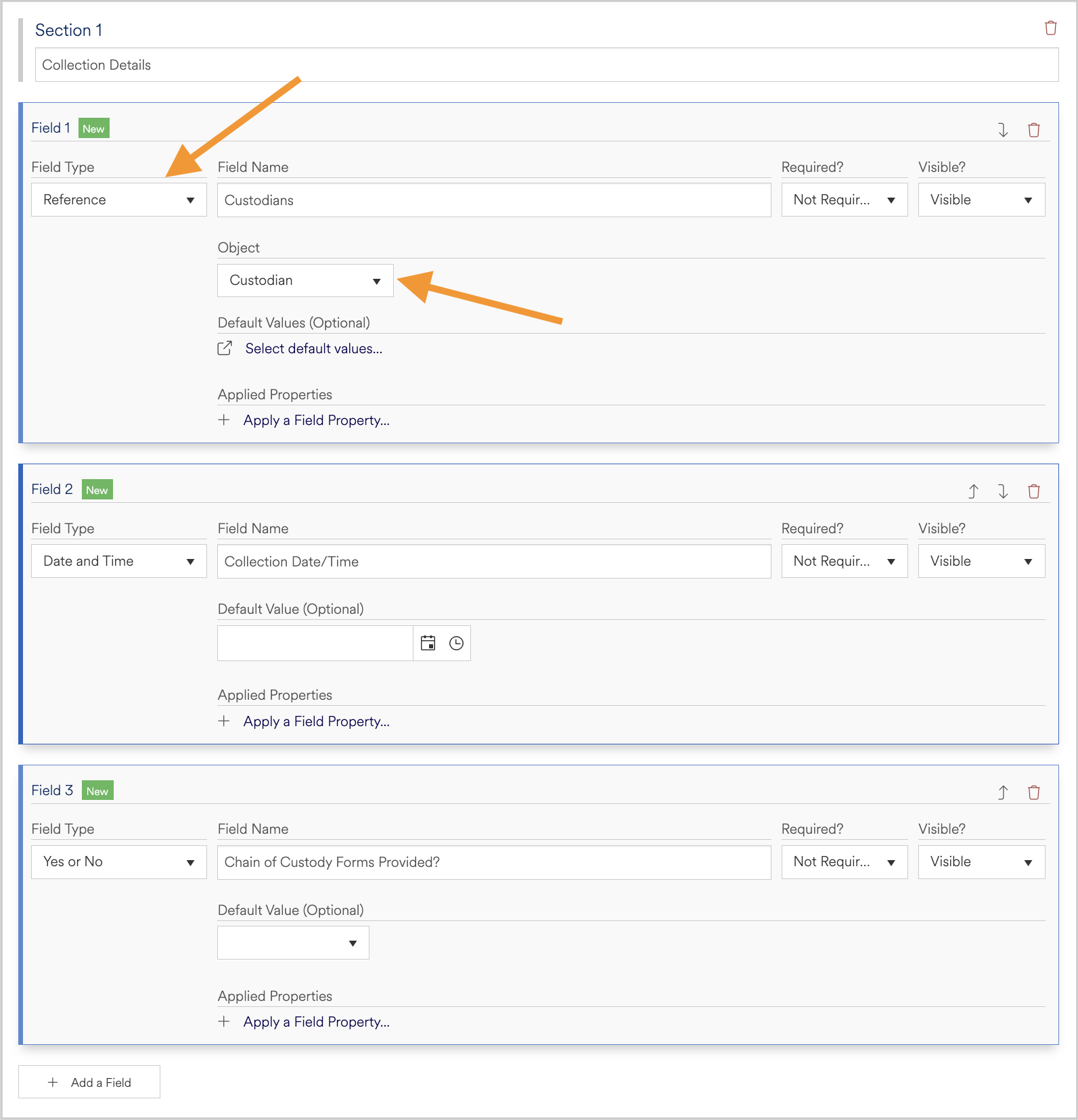
Save & Close the form.
Create a new project and name it "Forensics Collection" and choose the "Draft" project type. Click Save.
When the New Task window opens, select the "Forensics Collection" form we just created and click on the "Add this Form" button. You will see the 3 fields we created: Custodians, Collection Date/Time, and Chain of Custody Forms Provided?
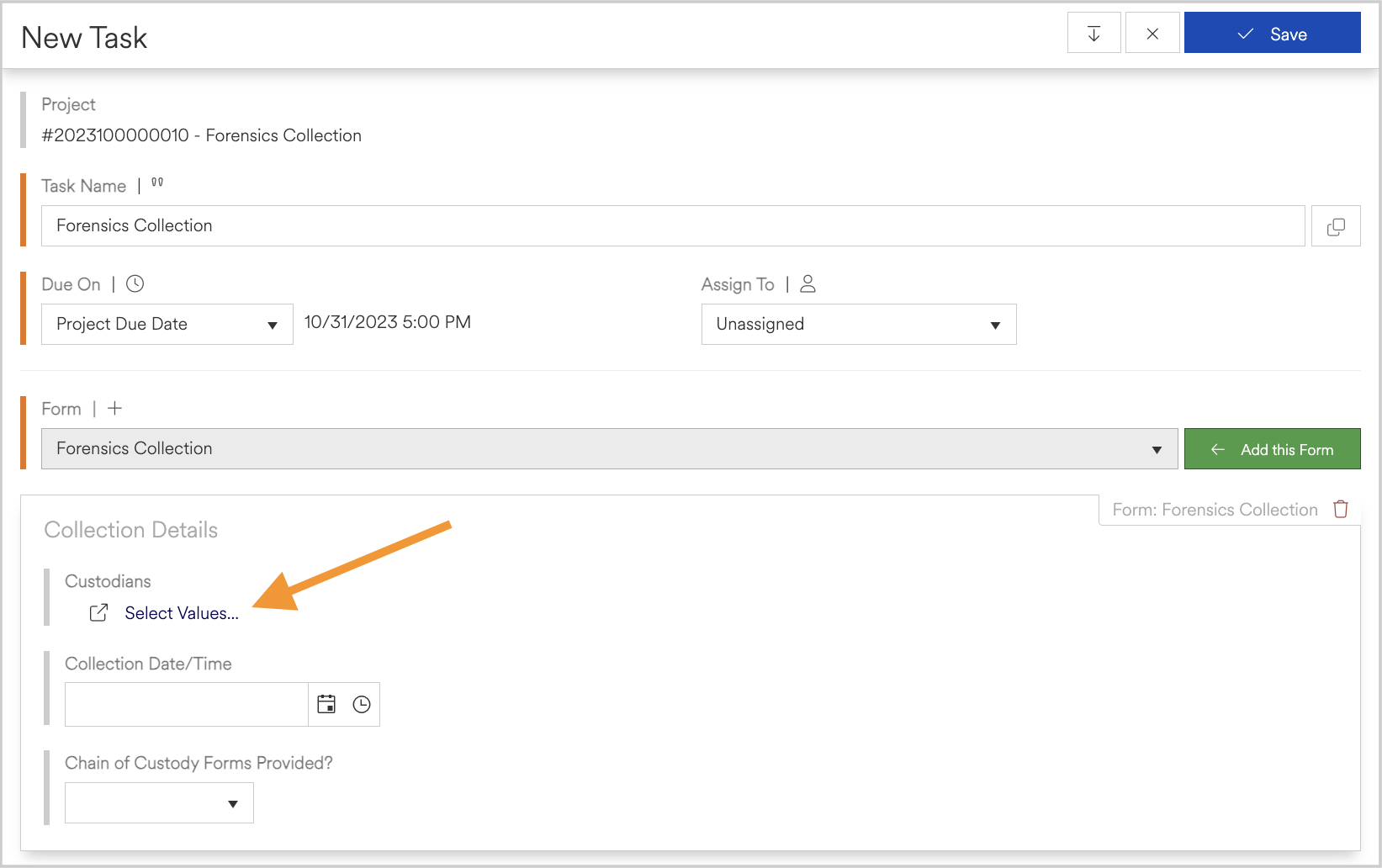
The Custodians field will show a hyperlink titled "Select Values...". Click on this link to be presented with a grid view selection list of existing custodian records.
We can choose to select one or more existing custodians from the list, or we could create a new custodian "on the fly" from this window by clicking on the + button next to the Select button on the window title bar and creating a new custodian.
After selecting or creating a custodian, they will be listed as values on the form. Note that when we created the Name field on the custodian object earlier we marked it as the reference link field, and as a result, the information in that field is shown in the list of custodians to reference for the task we're creating.
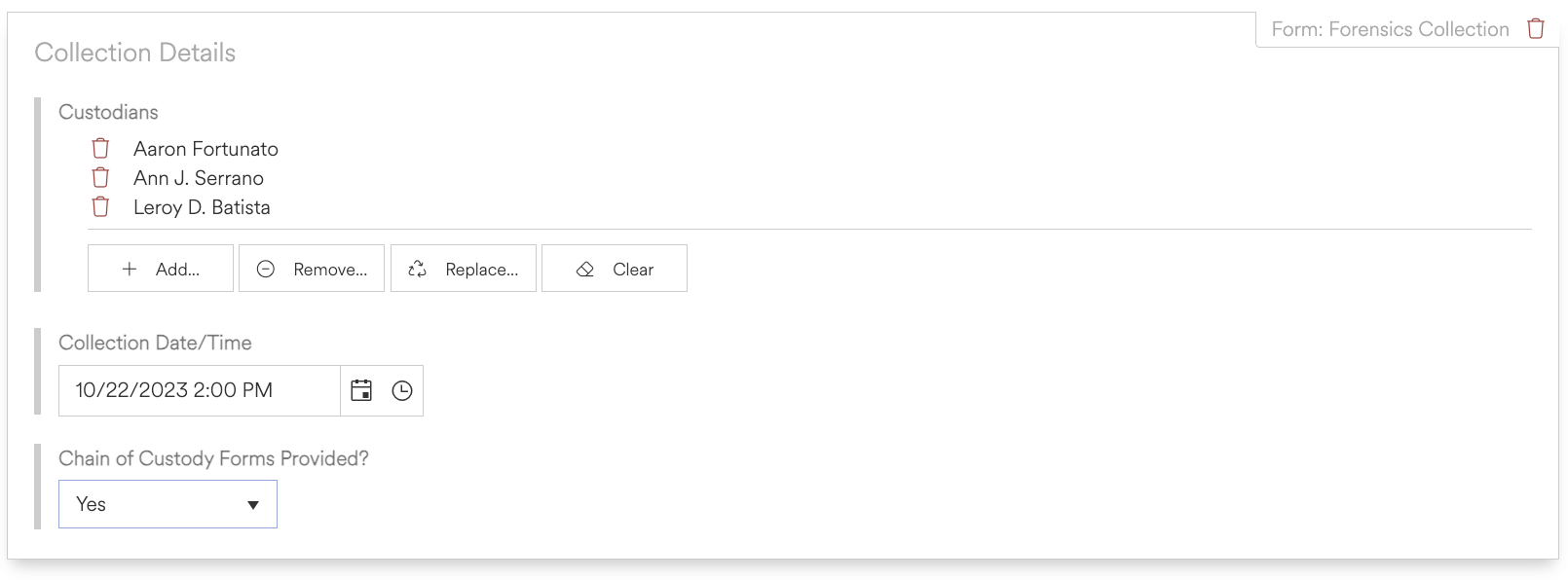
Fill out the remaining required fields and click on the Save button to create the task. The new task will show the custodians we referenced as the value for our Custodians field.
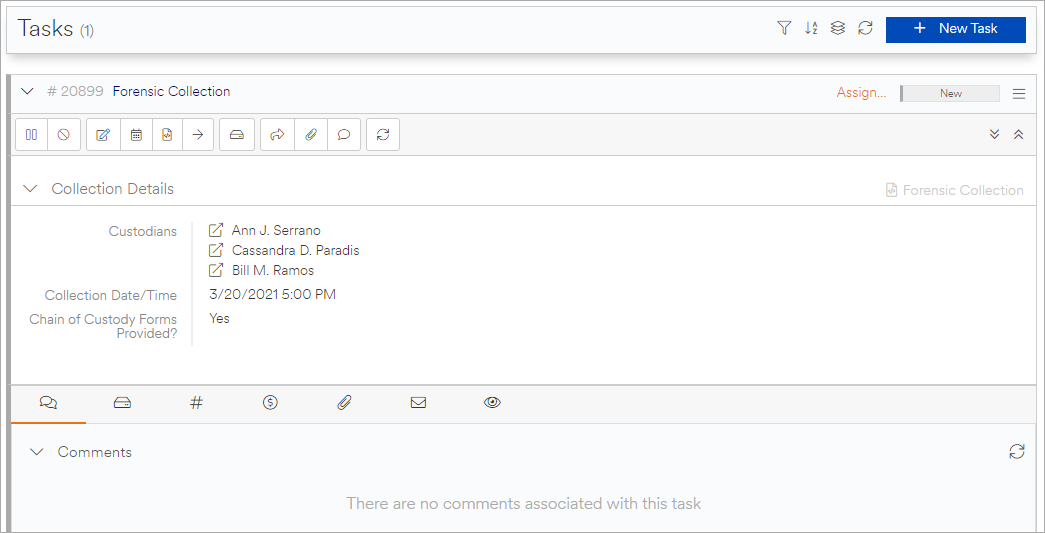
Each referenced value of a custom object will have a link icon next to it that when clicked, will open a window that shows all of the information for that instance of the object. The object entry can be edited from here, but keep in mind that any edits to a referenced object will directly edit that entry.