A context menu is present on all task cards to allow users to quickly interact with tasks directly from the Kanban view. The available options can be controlled via the user's permissions but may include:
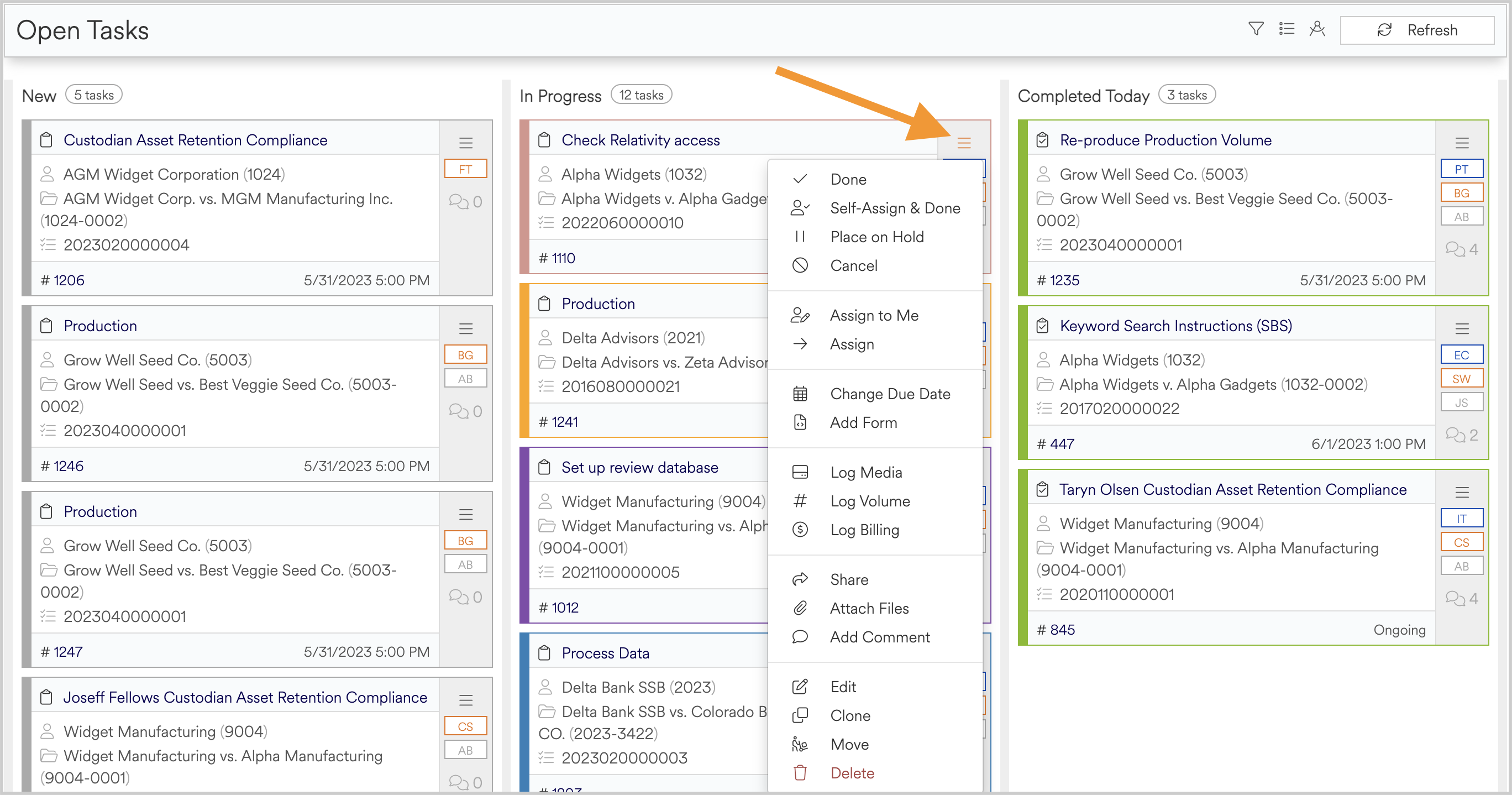
- Done - Moves the task from in progress to completed
- Self-Assign & Done - Moves the task from in progress to completed while also changing the assignee to the current user (if equipped with appropriate permissions)
- Place on hold - Places the task on hold (note: a comment is required to move a task from in progress to on hold, or back to in progress)
- Cancel - Cancels the task but does not remove history or comments (note: a comment is required to cancel a task)
- Assign to me - Assigns the task to the current user
- Assign - Provides a drop down to select from authorized users or teams and assigns the task to the user or team of users
- Change Due Date - Changes the due date of the task (note: due dates cannot extend beyond the due date of the associated project)
- Add Form - Allows the user to add aditional forms to the task
- Log Media - Allows the user to fill out a new media log entry
- Log Volume - Allows the user to add a new volume to the task
- Log Billing- Allows the user to add a new billing entry for the task
- Share - Allows the user to share the task details via email
- Attach Files - Allows the user to attach files to the task. Files can be dropped into the attachment window or selected via browsing
- Add Comment - Allows the user to add a new comment to the task
- Edit - Allows the user to edit the task details
- Clone - Allows the user to clone the task. Cloned tasks will carry over all included forms and field details but will exclude comments, media attachments etc.
- Move - Allows the user to move a task to a different project
- Delete - Deletes the task and removes all comments and history of the task