The information filled out in Task Forms is presented to Users that expand the Task details.
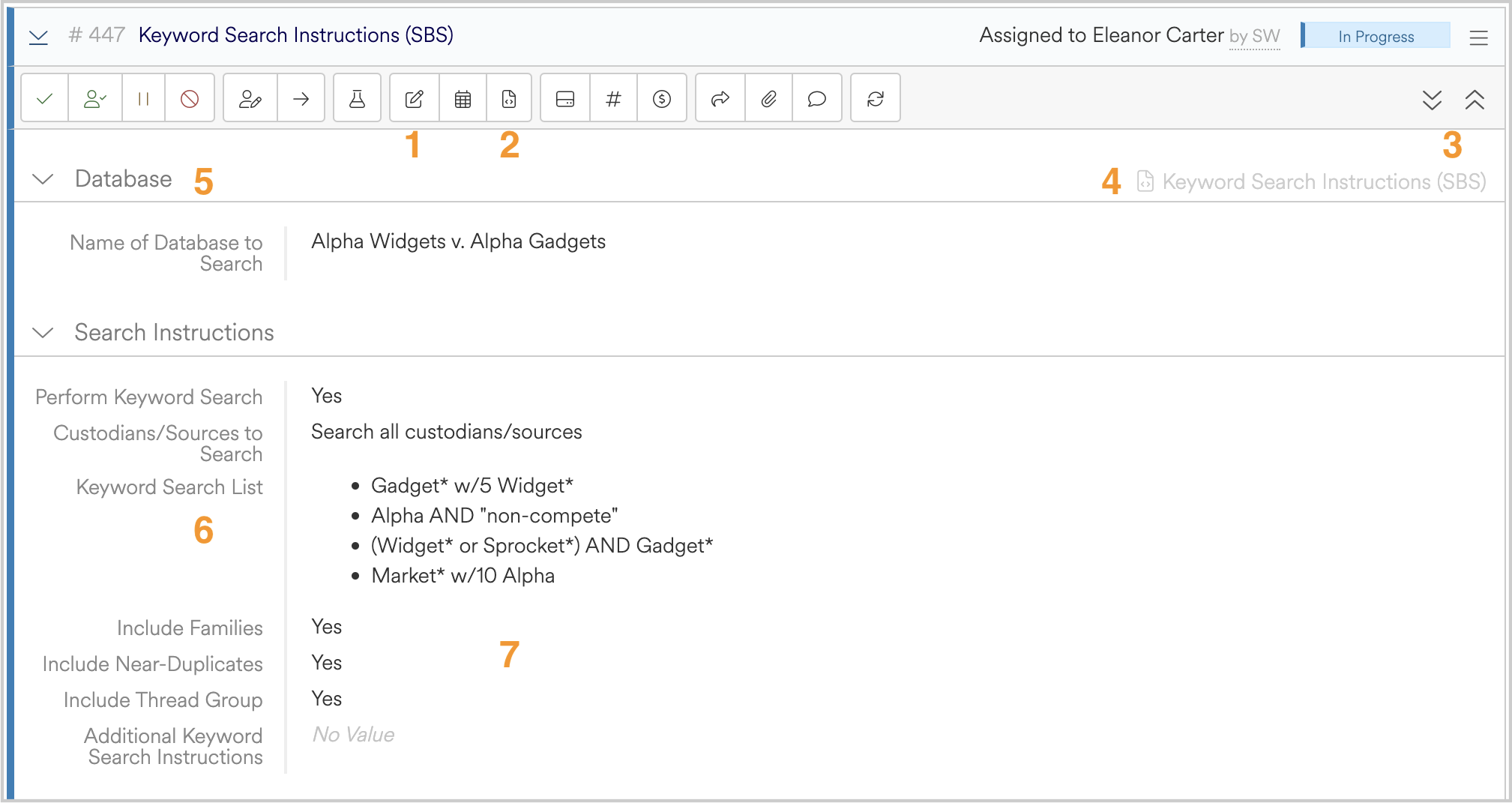
- Edit a Task in order to add information, add new Forms, or remove existing Forms for the Task.
- Use the “Add a Form” shortcut button to simply add and fill out a new Form to the Task. Useful if you do not need to alter any other information on the Task and you just want to add new information via filling out a new Form.
- Expand or collapse all of the section headings in the Task.
- Displays the Form name on the right-hand side of the first section heading of each Form.
- The section heading of the Form. You can expand or collapse these sections individually by clicking on the arrow or text of the section heading.
- The left-hand portion of each section displays each Field label.
- The right-hand portion of each section displays the value of each Field.