Users that belong to teams will inherit the notification rules that a team has configured. This helps administrators manage a logical group of users that have the same set of notification rules in place reducing the time needed to adjust user rules individually and allows changes across the team to happen quickly and automatically. Individual users may still turn their team-inherited rules on or off on their own workspace profile pages as desired giving them flexibility on when or if they need to recieve specific notifications.
Managing Team Notification Rules
Navigate to the team details page by clicking on the team name on the teams settings page or by clicking on the team name on the workspace users list. Once on the team details page, click the Notification Rules tab on the left.
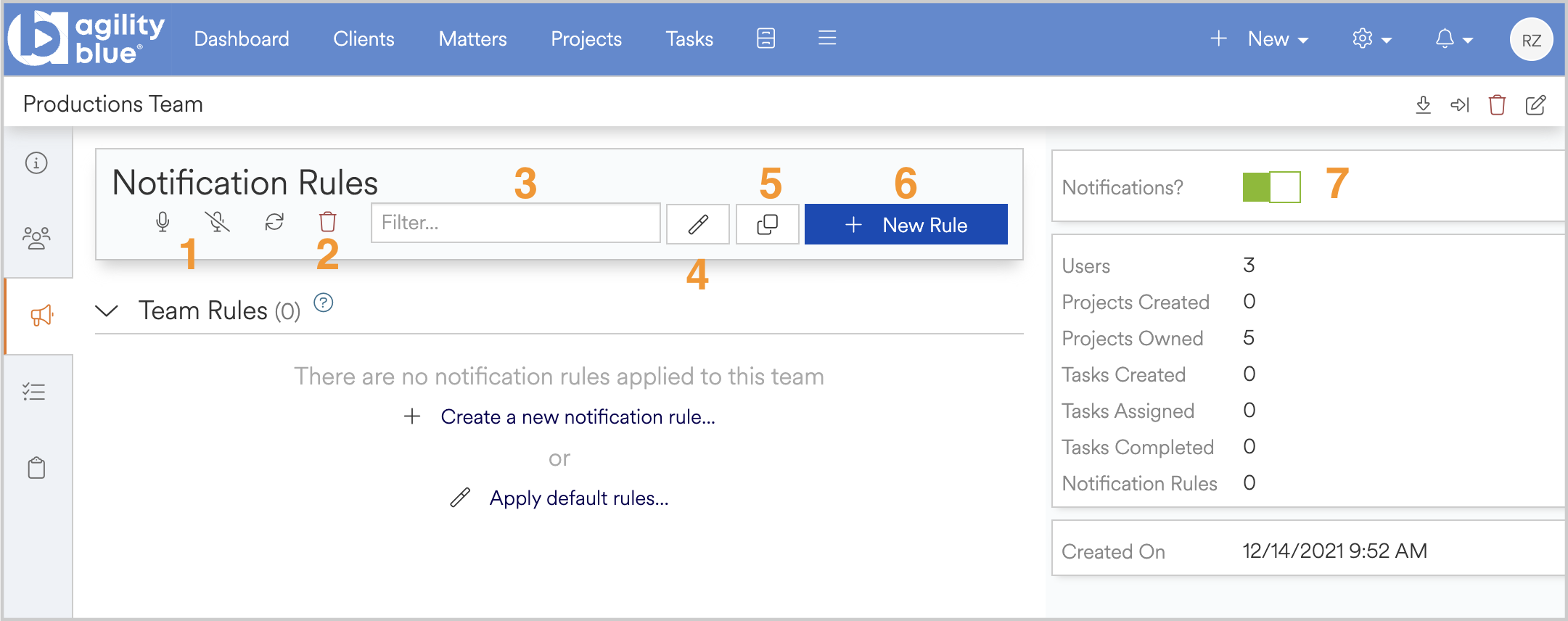
- Enable/Disable all of the individual notification rules.
- Delete all of the individual rules.
- Filter the rules using a blanketed "text contains" search.
- Apply the team-based default notification rules.
- Copy rules from other users or teams.
- Create a new notification rule.
- Disables all notifications for the team.
If a rule is disabled at the team level, users will not be able to turn the rule on individually through user inheritence. Rules that are enabled may be turned on or off through user inheritence.
Turning off notifications on a team will mute mentions and task subscriber notifications in addition to muting the individual notification rules for the team. This does not turn off notifications for each team member that they would get from belonging to other teams, other personal notification rules, or mentions directly at them.
Default Notification Rules
Applying the default notification rules to a team includes the same rules that are applied to a user and adds the following rules to allow users of the team to receive notifications if the team is assigned as a project owner or assigned to a task:
- Receive an email notification when a Task Comment is created where Project Owner is any of [
Team Name] and Project Type is any of [Normal] - Receive an email notification when a Task Comment is created where Task Assigned To is any of [
Team Name] and Project Type is any of [Normal] - Receive an email notification when a Task Comment is updated where Project Owner is any of [
Team Name] and Project Type is any of [Normal] - Receive an email notification when a Task Comment is updated where Task Assigned To is any of [
Team Name] and Project Type is any of [Normal] - Receive an email notification when a Task is created where Project Owner is any of [
Team Name] and Project Type is any of [Normal] - Receive an email notification when a Task is created where Task Assigned To is any of [
Team Name] and Project Type is any of [Normal] - Receive an email notification when a Task is updated where Project Owner is any of [
Team Name] and Project Type is any of [Normal] - Receive an email notification when a Task is updated where Task Assigned To is any of [
Team Name] and Project Type is any of [Normal]
The above rules may be created manually If you're not interested in having all of the other user-specific default notificaiton rules applied at the team level,